The Bose QuietComfort Ultra Manual is your ticket to optimizing your sound experience. Discover the nuances of these headphones here.
On October 3, 2023, the world welcomed the Bose QuietComfort Ultra Headphones. Sleek in design, they shimmered in both classic black and an enticing white smoke.
These headphones caught my attention as someone who loves to immerse myself in pure sound quality. But, as with any sophisticated device, challenges arise. How do you navigate its features? What’s the best way to get that perfect sound?
Or maybe you’re wondering about the proper care techniques. If you’re anything like me, you’re hungry for details.
Stick around as we dive deep into the user manual, demystifying any confusion and illuminating the unique features of these headphones. Let’s amplify our audio journey together!
1. Mastering Headphone Controls

Mastering your Bose QuietComfort ultra controls ensures an optimized listening and user experience. Here’s a comprehensive guide:
Power on/off:
Managing power for your QC ultra headphones is crucial for optimized use.
- Power On: Press the Bluetooth/Power button. When powered on, you’ll be greeted with a tone letting you know the device is active.
- Power Off: Press the Bluetooth/Power button until a tone is heard, indicating the device has been turned off.
- Auto-off: An energy-saving feature, the headphones automatically enter sleep mode after 10 minutes of inactivity, ensuring that battery life is conserved.
Media Playback and Volume:
Control over media playback and volume is essential for a personalized listening experience.
| Control | Action |
|---|---|
| Play/Pause | Press the Multi-function button. |
| Skip Forward | Double-tap the Multi-function button. |
| Skip Backward | Triple-tap the Multi-function button. |
| Volume Up/Down | Swipe up/down on the volume strip. |
| Rapid Volume Change | Use a long swipe on the volume strip. |
Phone Calls:
Being connected is essential, and your headphones make managing calls effortless.
- Answering Calls: To answer an incoming call, press the Multi-function button.
- Ending or Declining Calls: Quickly double-tap the Multi-function button. This ends active calls or declines incoming ones.
- Handling Multiple Calls: The headphones have a feature to manage two calls. Press the Multi-function button to put the current call on hold and answer the new one. Double-tap to continue with the recent call and ignore the new one.
Modes:
The Modes functionality offers diverse listening environments based on your preference. By pressing the Multi-function button, you can easily switch between various noise cancellation settings, allowing an adjustable and customizable audio experience.
Immersive Audio Settings:
The Bose QuietComfort ultra immersive audio feature offers a distinct 3D sound experience.
- Overview: With this, listeners can feel sound coming from specific directions, enhancing the auditory experience.
- Still Mode: Gives an impression of sound from stationary speakers in front of the listener.
- Motion Mode: Here, the sound moves in sync with the user’s head movements, providing a dynamic listening environment.
| Setting | Description |
|---|---|
| Still | The sound seems to come from two stationary stereo speakers in front. |
| Motion | Sound feels like it’s emanating from stereo speakers that move based on head movements. |
| Off | Provides a conventional headphone sound. |
Mobile Device Voice Control:
Harnessing voice control via your QuietComfort Ultra allows hands-free operation and seamless integration with mobile devices.
- Activation: The headphones’ microphones can extend your device’s voice controls, making command execution effortless.
- Shortcut Access: If you’ve set voice control as a shortcut, you can quickly engage it by touching and holding the volume strip. Remember, this voice control cannot be accessed during calls.
Practice and familiarize yourself with these functionalities for an optimized audio experience!
2. Utilizing Shortcuts

Shortcuts on Bose QuietComfort ultra offer a swift and convenient method to access several essential functions. With the proper setup, you can enhance your user experience immensely.
Functions You Can Access:
- Cycle through immersive audio settings: This lets you toggle through your headphones’ diverse audio experiences.
- Access Spotify: Instantly connect to your favorite music and podcasts on Spotify.
- Use your mobile device voice control: Use voice commands without contacting your device.
- Access battery level: Stay updated on your headphones’ battery life to plan your listening sessions.
Setting Up Your Shortcuts:
- Enable: To set up a shortcut, you need the Bose Music app. Once opened, select the ‘Shortcut’ option on the main screen.
- Using a Shortcut: Once set, touch and hold the volume strip on your headphones to activate the chosen function.
- Modify or Remove: If you wish to alter or deactivate a shortcut, return to the ‘Shortcut’ option in the Bose Music app and make the necessary adjustments.
Shortcuts are designed to make your headphone experience seamless, ensuring that frequently used features are always at your fingertips.
3. On-Head Detection

The Bose QC ultra has advanced on-head detection capabilities, leveraging sensors to recognize when they’re being worn. This feature enhances user experience, conserves battery, and ensures convenience.
- Auto Play/Pause:
- The headphones intuitively understand user behavior. Lifting or removing the right earcup will automatically pause any audio playback.
- To continue listening, replace the right earcup or wear the headphones again, and the audio will resume seamlessly.
- Auto Answer Call: Gone are the days of scrambling to find the answer button during an incoming call. With the on-head detection feature, you can effortlessly answer phone calls by placing the headphones on your head.
This smart detection ensures that the headphones are always in sync with the user’s actions, delivering an immersive and hassle-free experience.
4. Noise Cancellation Capabilities

In the evolving world of Bose headphones, noise cancellation stands tall, offering a premium listening experience. Here’s a deep dive into its intricacies:
Key Highlights:
- Pure Sound: At its core, noise cancellation is about filtering the chaos. The result? A sound so pristine, it feels lifelike.
- On-Call Adaptability: Phone ringing? The headphones are intuitive. Immersive audio momentarily switches to ‘Off.’ But once your call wraps up, it’s right back, restoring your immersive experience.
Listening Modes: Defined by users’ needs and environments, these are your gateways to custom sound:
| Mode | Description |
|---|---|
| Quiet | Maximizes noise cancellation, immersing you in a Bose-optimized stereo haven. Distractions don’t stand a chance. |
| Aware | Balances transparency with robust Bose-optimized stereo audio. Stay aware yet detached from your surroundings. |
| Immersion | It is a blend of complete noise cancellation and immersive audio. This is about profound, lifelike audio experiences. |
| Custom | Your canvas. Craft up to seven of your soundscapes. Dictate noise control and immersive audio elements. |
Essential Tidbits:
- Initial Mode: By default, ‘Quiet’ mode greets you. But if nostalgia hits and you want them to recall your last setting? The Bose Music app is your go-to. A quick trip to the Settings menu, and it’s done.
- Aware Mode with ActiveSense: A tech that helps you focus when there are sudden noises. It reduces the noise and lets you hear clearly, even when there’s a loud burst of sound. When it’s quiet, the headphones switch off to help you relax and focus. This special feature is in the Bose QC Ultra Music app. Go to “Modes” > “Aware” > “On.”
5. Immersive Audio Experience

Immersive audio elevates the traditional listening experience, creating an auditory sphere where you’re always at the center of the action. This transformational feature shifts the sensation of sound from inside your head to a space in front of you. You are replicating the feel of being in an acoustic sweet spot.
Features and Settings:
- All-encompassing Sound: No matter the source, whether streaming content or any other audio, immersive audio scales up the clarity and richness for an unparalleled auditory feast.
- The Call Protocol: Once on a call, the immersive audio takes a brief break, automatically setting itself to ‘Off.’ But once your call concludes, it’s right back to immerse you in your sonic world.
Diving Deeper into the Settings:
| Setting | Description | Best Usage Scenarios |
|---|---|---|
| Still | Sound emanates from two static stereo speakers in front. After a brief pause in movement, these speakers recalibrate to your position. | It is ideal for stationary scenarios, ensuring an authentic and potent auditory experience. |
| Motion | These stereo speakers track your head movement, ensuring the sound source moves with you. | Perfect for activities that demand frequent head or downward glances. |
| Off | It is a classic auditory experience, where sound seems direct from the headphones. | When you’re nostalgic or trying to conserve some battery juice. |
Customizing Your Experience:
- Mode Switch: Fancy a change in your immersive setting? You can either switch modes or use shortcuts to skim through the immersive audio settings. The Bose Music app is your go-to place for those who prefer touch over buttons.
- Custom Modes: Personalize your audio world. Blend immersive audio with your desired noise cancellation level. Result? A sound milieu that’s uniquely yours.
- Shortcut to Audio Nirvana: A unique feature lets you cycle through immersive audio settings without tampering with the noise cancellation. This tweak lasts until a power off or mode switch. But remember, setting it as a shortcut is crucial for this onboard change.
6. Exploring QC Ultra Listening Modes

The true power of these headphones lies in their flexibility. You can toggle between various listening modes depending on your environment and preference. Each mode is designed for a unique auditory experience.
| Mode | Description |
|---|---|
| Quiet | Maximum noise cancellation, focusing on Bose-optimized stereo audio. Ideal for a distraction-free experience. |
| Aware | Full transparency mode. Delight in your stereo audio while being aware of your surroundings. |
| Immersion | A blend of noise cancellation and immersive audio. Dive deep into lifelike audio. |
| Custom | It is tailor-made for you: control noise (cancellation or wind block) and set immersive audio per your liking. |
Active noise cancellation gets smarter with ActiveSense in the Aware mode. This feature dynamically adjusts noise cancellation based on your surroundings. Sudden loud noise nearby?
The QuietComfort ultra headphones will automatically intensify noise cancellation. As the noise diminishes, it reverts back, ensuring you remain aware of your environment without compromising audio quality.
To activate ActiveSense and to customize your modes further, the Bose Music app remains your best companion. Remember, the true essence of sound lies not just in hearing but in feeling. With immersive audio, you’re bound to feel every beat.
7. Managing Bluetooth and Wired Connections

Dive into the world of connectivity options with QuietComfort ultra earbuds that offer Bluetooth and wired solutions, catering to various user requirements.
Bluetooth Connections:
- Ease of Connection: Whether it’s via the Bose Music app, the Bluetooth menu on your device, or Android’s Fast Pair, syncing is a breeze.
- Multiple Device Storage: With the ability to remember up to eight devices and actively connect to two simultaneously (a feature termed ‘multi-point connection’), these headphones are truly versatile. Just remember, only one device can play audio at any given moment.
- Connectivity Tips:
- Bose Music App: For seamless integration, use the Bose Music app.
- Fast Pair: Android users get an additional connectivity advantage with Fast Pair.
Handy Bluetooth Management:
- Switch Devices: If two devices are connected, audio can be toggled between them. Take a call from any device while playing music from another.
- Recall Devices: Want to reconnect a device? Just press the Bluetooth/Power button.
- Refresh Connections: Occasionally, you might want a fresh start. Precise all paired devices with a long Bluetooth/Power button hold.
- Special for Android: Unique to Android devices is the Snapdragon Sound technology, optimizing audio quality and connection stability. But for the ultimate experience, ensure you have a Snapdragon Sound-certified device.
Wired Connections:
When Bluetooth isn’t your jam or feasible, fall back to the ever-reliable wired connections.
- The Audio Cable: This 2.5 mm to 3.5 mm cable lets you plug into your source device directly. Phone calls and media controls must be managed from the source device in this mode.
- USB Connectivity: Need to power up or continue using a depleted headphone? The USB cable is your savior. Just ensure the headphones aren’t on your head when charging.
Remember, while wired connections offer reliability, Bluetooth connection remains unmatched for the pinnacle of experience. Whichever mode you choose, pristine audio awaits.
8. Battery Management and Charging

Efficient battery management is crucial for prolonging the life of your headphones and ensuring consistent sound quality. Here’s a straightforward guide to understanding your headphone’s battery and how to charge it effectively:
Charging Process:
- Initiating the Charge: Before starting the charging process, ensure the headphones are off your head. Connect the smaller end of the USB cable to the USB-C port, specifically on the left earcup. It’s vital to note that the headphones won’t charge if worn or connected to an external source.
- Selecting the Power Source: The other USB end should be linked to a USB-A compatible power source, which can range from a conventional wall charger to a computer.
- Indicator Light Insights:
- Amber Glow: This color indicates your headphones are currently charging.
- White Glow: A sign that your headphones are fully charged and ready for use.
Understanding Charge Durations:
| Charge Type | Charge Duration | Playback Time (Immersive Audio Off) | Playback Time (Immersive Audio On) |
|---|---|---|---|
| Full Charge | About 3 hours | Up to 24 hours | Around 18 hours |
| Quick Charge | 15 minutes | Up to 2.5 hours | Approximately 2 hours |
Monitoring Battery Levels:
- Voice Prompt Updates: A voice will conveniently announce the battery status every time the headphones are powered on. This feature ensures you’re always aware of your battery level, preventing unexpected interruptions.
- Low Battery Alert: Should the battery run critically low, you’ll receive an audible “Battery low” warning, prompting you to recharge.
With proper charging habits and regular monitoring, you can ensure that your headphones always deliver the best audio experience possible. Remember, taking care of your device’s battery is synonymous with the device itself.
9. Headphone Status Overview
| Status Category | Light Activity | System State |
|---|---|---|
| Bluetooth | Blinking blue | Ready to connect |
| Solid blue (5 seconds) | Connected | |
| Blinks white 2 times | Device list cleared | |
| Battery | Solid white | Full charge |
| Solid amber | Low to medium charge | |
| Charging | Solid amber | Charging |
| Solid white | Full charge | |
| Update/Error | Blinks white 3 times (repeated) | Updating software (wirelessly) |
| Fast blinking white (10 seconds) | Updating software (via USB) | |
| Blinks white (3 seconds) | Reset | |
| Blinks white (30 seconds), then blinks amber (2 to 3 seconds) | Restore | |
| Blinking amber and white | Error – contact Bose customer service |
10. How to Care and Maintenance?

To care for and maintain your Bose QuietComfort Ultra headphones or earbuds, follow these guidelines:
Storing Your Headphones
Proper storage ensures the longevity and optimal performance of your headphones. Before stashing them away, make sure:
- The headphones are removed from your head.
- You place your hands around each earcup and rotate both earcups inward so they lay flat.
- Slide the earcups up into the headband for a compact fit.
- Fold the left earcup toward the headband, preparing them for the case.
Tip: For long-term storage, always ensure the battery is fully charged.
Updating Your Headphones
Keeping your headphones updated enhances performance and introduces new features. If an update is available, they will automatically start updating when connected to the Bose Music app. Follow the app’s instructions. Alternatively, manual updates can be done through the Bose updater website. Just visit btu.Bose.com and adhere to the provided on-screen guidance.
Cleaning Tips
Maintaining the cleanliness of your headphones is crucial not just for aesthetics but also for functionality. Here’s how you can ensure they stay pristine:
- Wipe the headband or any other exterior surface with a slightly damp cloth.
- Stay away from cleaning products; water is your best friend here.
- Never allow moisture to enter the headphones through the ports or earcups.
- Dirt or debris can be harmful; avoid pushing them into the ports. Similarly, it’s advised not to blow air into or vacuum the ports or the earcups’ interior.
Bose QuietComfort Ultra Compare to Other Earbuds
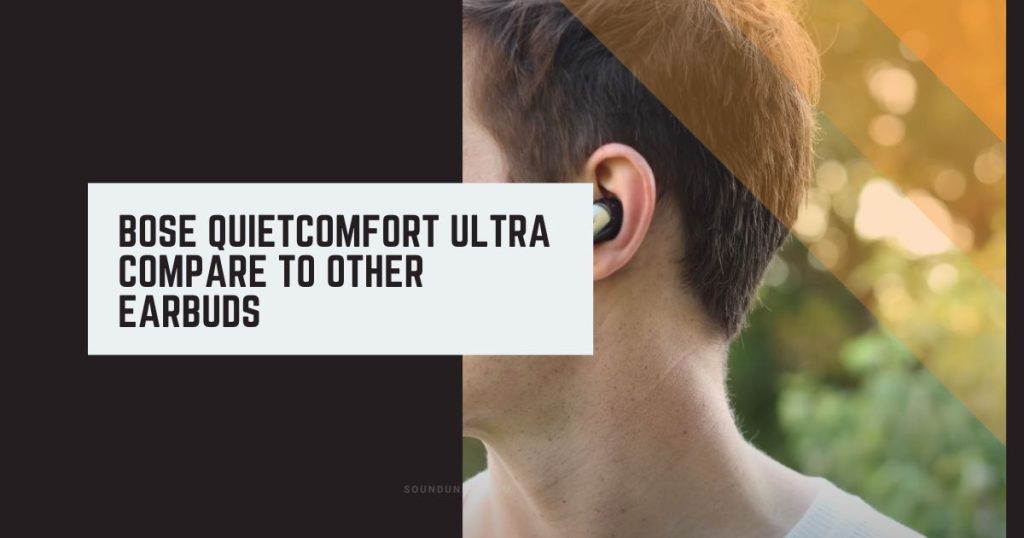
The Bose QuietComfort Ultra Earbuds can be compared to other earbuds, such as the AirPods Pro 2 and the Bose QuietComfort Earbuds 2, in terms of design, features, and performance. Here are some key points of comparison:
- Design: The Ultra Earbuds have a metallic finish on the touch panels and new grooves on the top for easier installation of the silicone stabilizer wings, while the QuietComfort Earbuds 2 have a matte finish. The AirPods Pro 2 has a similar design to the original AirPods Pro.
- Active Noise Cancellation (ANC): The Ultra Earbuds and the QuietComfort Earbuds 2 feature Bose’s noise-canceling technology, providing outstanding ANC performance. The AirPods Pro 2 also have ANC capabilities.
- Sound Quality: The Ultra Earbuds offer Bose’s Immersive Audio technology, which promises a wider, more spacious soundstage for a more immersive listening experience. The sound quality of the AirPods Pro 2 is well-known, with many reviews praising its performance.
- Battery Life: The Ultra Earbuds and the QuietComfort Earbuds 2 have the same ANC playtime, with claims of up to 6 hours per charge. However, the Immersive Audio feature on the Ultra Earbuds brings the battery life down to 4 hours. The AirPods Pro 2 also has a similar battery life.
- Controls: The Ultra Earbuds and the QuietComfort Earbuds 2 have similar controls, with touch panels for easy navigation. The AirPods Pro 2 also offers touch controls.
- Price: The Ultra Earbuds are priced at $300, while the QuietComfort Earbuds 2 are priced at $280. The AirPods Pro 2’s price is not mentioned in the search results.
Overall, the Bose QuietComfort Ultra Earbuds, AirPods Pro 2, and QuietComfort Earbuds 2 are highly rated and offer excellent performance regarding ANC, sound quality, and design. The choice between them may come down to personal preference and budget.
| Feature | Bose QuietComfort Ultra Earbuds | AirPods Pro 2 | Bose QuietComfort Earbuds 2 |
|---|---|---|---|
| Noise Cancellation | ✔ | ✔ | ✔ |
| Battery Life | Up to 6 hours | Up to 5 hours | Up to 6 hours |
| Wireless Charging | ✔ | ✔ | ✔ |
| Water Resistance | IPX4 | IPX4 | IPX4 |
| Customizable Touch Controls | ✔ | ✔ | ✔ |
| Voice Assistant Integration | ✔ | ✔ | ✔ |
QuietComfort Ultra Earbuds Review

The Bose QuietComfort Ultra Earbuds offer several advantages and disadvantages compared to their predecessor, the QuietComfort Earbuds II. Here are the pros and cons of the QuietComfort Ultra Earbuds:
Pros:
- Excellent active noise cancellation (ANC): The QuietComfort Ultra Earbuds provide class-leading ANC, effectively reducing external noise and creating a more immersive listening experience.
- Immersive Audio: Bose’s new Immersive Audio technology enhances the sound quality of the Ultra Earbuds, offering a more spatial and engaging audio experience.
- AptX Adaptive codec support: The Ultra Earbuds feature supports the AptX Adaptive codec, enabling high-quality streaming for compatible devices.
- Bass-tuned audio drivers: These earbuds deliver robust and bass-focused audio, maintaining the same quality as the QuietComfort Earbuds II.
- Custom Tune sound calibration: The Ultra Earbuds maximize Bose’s superior noise cancellation with Custom Tune sound calibration, which triggers a sampling tone whenever you put them on.
- Stylish design: Available in Black or White Smoke, the QuietComfort Ultra Earbuds have a classy and sleek appearance, with a two-tone reflective metallic surface and updated stability bands for improved fit.
Cons:
- Mediocre battery life with Immersive Audio: When using the Immersive Audio mode, the battery life of the Ultra Earbuds is reduced, which may be a drawback for some users.
- No wireless charging: The charging case of the Ultra Earbuds does not support wireless charging, which may be a disadvantage for those looking for added convenience.
- No Bluetooth Multipoint: The Ultra Earbuds do not support Bluetooth Multipoint connectivity, allowing seamless switching between multiple devices.
- Outdoor call quality could be better: The environmental noise cancellation of the Ultra Earbuds still needs improvement, as loud sounds can make their way through, resulting in echo-y and distant call quality.
James Dimento is a Chief-in-Editor of SoundUnify. He is a headphone enthusiast and creative writer passionate about audio technology. He has three years of experience writing about headphones and sound quality and is responsible for creating reviews and taking care of all administration.
