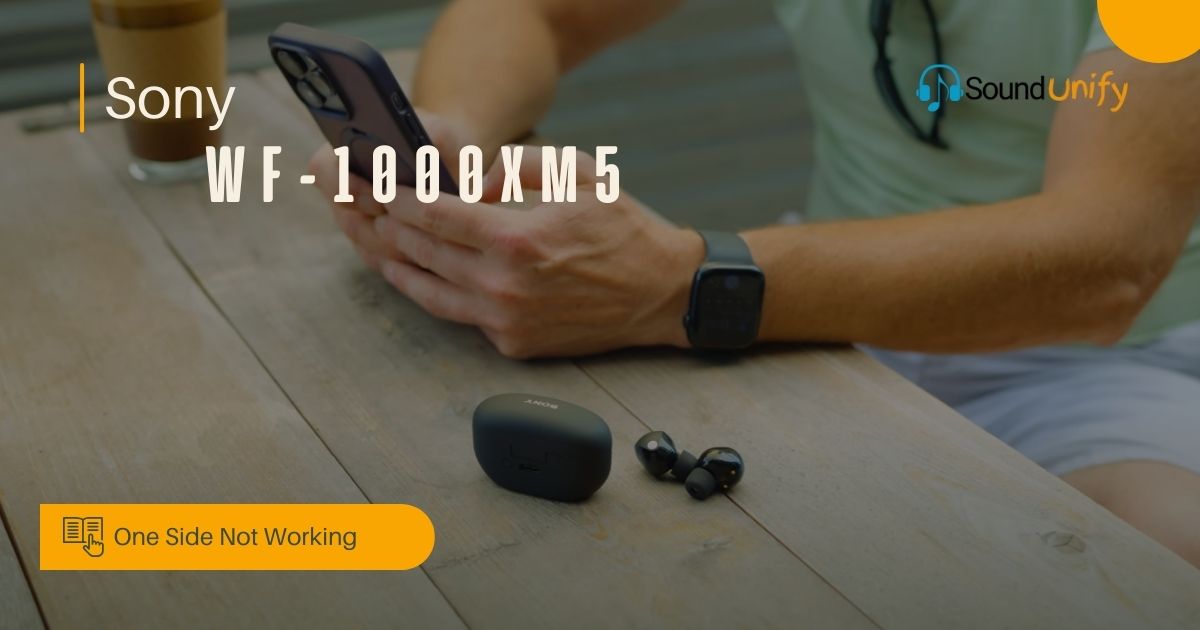Oh no! Are you experiencing an issue with your Sony WF-1000XM5 earbuds? Specifically, is one side not working properly? Don’t worry, I’ve got your back!
As an audio lover, I know how frustrating it can be when your favorite earbuds start acting up. In this blog post, I’ll walk you through some troubleshooting steps to help you identify and fix the issue.
From checking the settings on your device to cleaning the earbuds and resetting them, we’ll cover all the possible solutions to get both sides of your Sony WF-1000XM5 working like a charm again.
So grab your earbuds, and let’s dive in together! Trust me, by the end of this blog post, you’ll be back to enjoying your favorite tunes in stereo sound.
1. Understanding the Issue: Sony WF-1000XM5 One Side Not Working

Upon discovering issues with my Sony WF-1000XM5 earbuds, I had to troubleshoot why only one side was functional. Checking the volume levels on both earbuds and my connected device was crucial to ensure balanced output.
Verifying music playback on my device assisted in identifying the specific issue, ensuring that the right side of the Bluetooth headphones synced well with the source.
Troubleshooting one side of the headphones included examining their settings on the connected device and adjusting the Bluetooth settings for full functionality.
In some cases, the issue may be caused by a temporary malfunction of the headphones or connected device or ambient sound interfering with the microphone. If this is the case, a simple restart or speaking louder may resolve the issue.
Common causes of the problem
Upon investigating the issue, I found that:
- Earwax accumulation could be a potential cause.
- Connectivity issues might also contribute to the problem.
- Uneven distribution of the battery charge and temporary headphone malfunctions are other likely culprits.
Furthermore, it’s essential to consider that Bluetooth pairing could be causing the issue, leading to one side of the headphones not working as expected.
2. Checking Volume and Connections
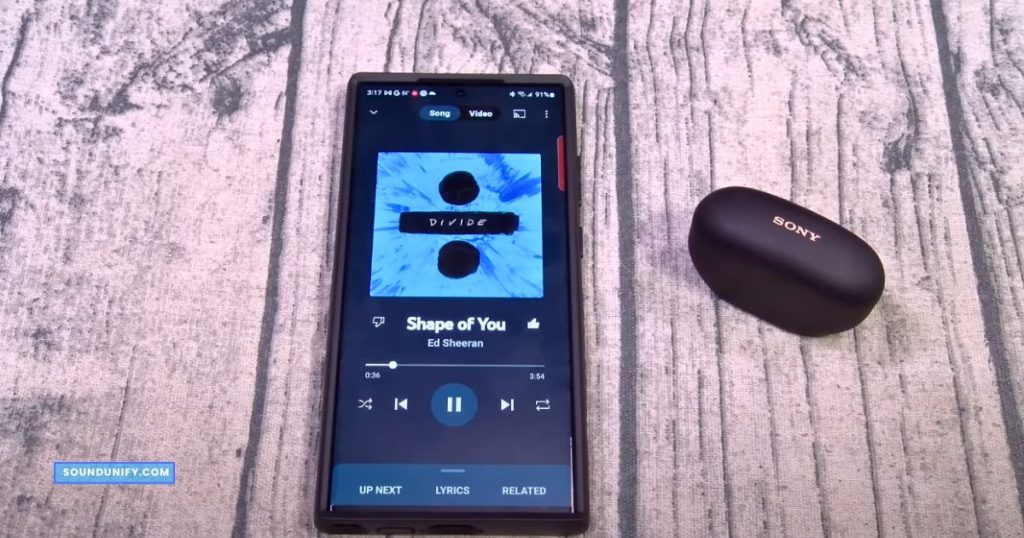
Upon inspecting the volume and connections, I ensured the earbuds were adequately connected to the Bluetooth source, specifically an Android smartphone.
I also checked the settings screen on my smartphone to verify the default device for audio output. Confirming that the right side of the earbud is fully functional, I adjusted the volume levels on my connected device. I ensured that the Bluetooth headphones were the default audio output device.
- Ensuring proper volume levels: Balancing the volume on both earbuds is essential for a consistent audio experience. Let’s make sure to adjust the sound control panel to the correct settings to avoid any imbalance in volume levels.
- Checking the connection of earbuds: Inspecting the Bluetooth connection of my earbud headphones is crucial. Let’s ensure the earbuds are accurately paired with the connected device.
Verifying music playback on the device
To ensure a smooth listening experience, I’ll guide you through verifying the playback device. We’ll check if the earbuds are set as the default playback device and adjust the sound settings on your mobile device.
Confirming that the settings reflect the connected earbud headphones for full functionality is essential.
Let’s ensure that the right side of the headphones is recognized as the default device, allowing you to enjoy your music without disruptions.
Don’t forget to accept YouTube cookies to watch our helpful tutorial video on initializing your earbuds using the Sony Headphones Connect app.
3. Charging and Resetting Your Earbuds

To ensure full functionality, I always charge my earbud headphones. I follow the proper charging procedure and reset them to default settings if needed. This helps resolve connectivity issues with the Bluetooth source or the connected device.
By doing so, I ensure that the right and left sides of the headphones are working correctly. During this process, I also check the Bluetooth device information on my smartphone or computer settings to verify the connection.
- Proper Charging procedure: I’ll walk you through how the charging case lid works and ensure the earbuds are charging correctly. We’ll verify the battery charge of the earbuds to ensure they are charging as expected.
- Resetting your device: To fix the issue, I’ll walk you through a factory settings reset of the earbuds, guiding you through this troubleshooting step. It’s essential to ensure the earbuds are reset to the appropriate article.
4. Resetting the Earbuds

If your earbuds are malfunctioning, resetting them might help resolve the issue. Placing the earbuds in the charging case and using the reset button are essential steps. This process is crucial to ensure full functionality and resolve any underlying issues.
Placing earbuds in charging case
It is crucial to place the right and left earbuds carefully in their designated slots within the charging case. Ensuring that the earbuds properly contact the charging pins inside the case is essential for effective charging.
Once placed, closing the charging case lid is necessary to initiate the charging process. Before placement, it’s vital to check the battery charge of the case to avoid any interruptions during charging.
Additionally, ensuring the earbuds are clean and debris-free before placing them in the charging case is vital for maintaining their functionality.
Restart the process step by step.
To restart the Sony WF-1000XM5 earbuds, you can reset them by following these steps:
- Place the earbuds in the charging case and leave the lid open.
- Press and hold the reset button on the back of the charging case for about 20 seconds or more.
- After about 15 seconds, the indicator on the charging case flashes orange for about 5 seconds.
- Release your finger within 5 seconds after the indicator on the charging case starts flashing.
- Check that the indicator turns off, and then release your finger.
Note that the pairing information and other settings are retained. If the earbuds do not operate correctly after resetting, you can initialize them to restore factory settings.
5. Updating Software
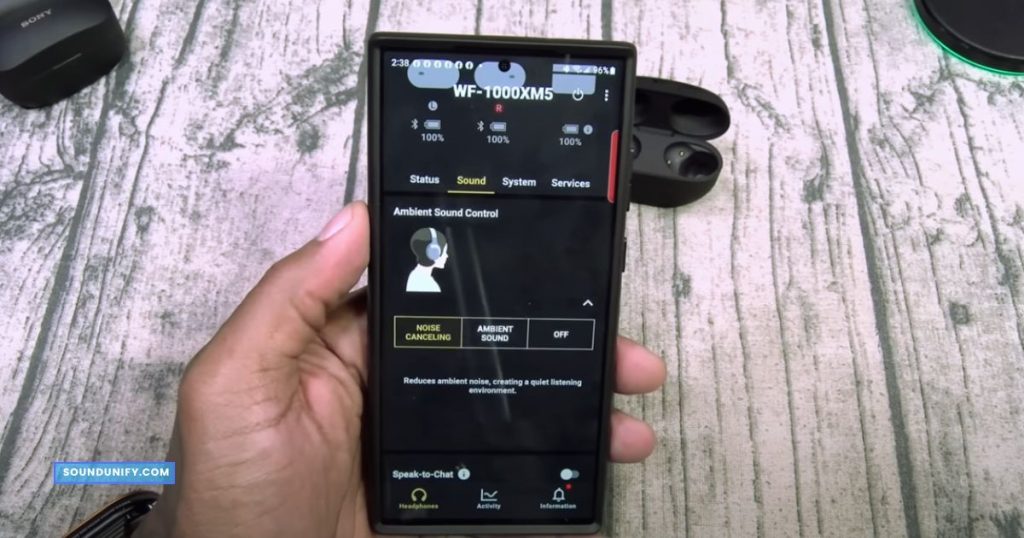
Understanding the benefits of updating the software is crucial for resolving earbud issues. Visiting the manufacturer’s website to download the latest software update is essential.
Following the instructions to install the update on my computer or mobile device is a priority. Before updating, ensuring that the earbuds are fully charged and connected to the device is critical.
Verifying the current software version of the earbuds and comparing it with the latest available update is essential for ensuring full functionality.
Why is updating software important?
Updating the software for your Sony WF-1000XM5 earbuds is crucial for several reasons.
- Firstly, it allows you to benefit from improvements and bug fixes offered by the latest updates.
- Additionally, updating ensures optimal performance and compatibility with the latest devices and applications.
- Outdated software can negatively impact functionality and may pose security risks. Stay up-to-date to enjoy the best experience with your earbuds.
6. When to Contact Support?
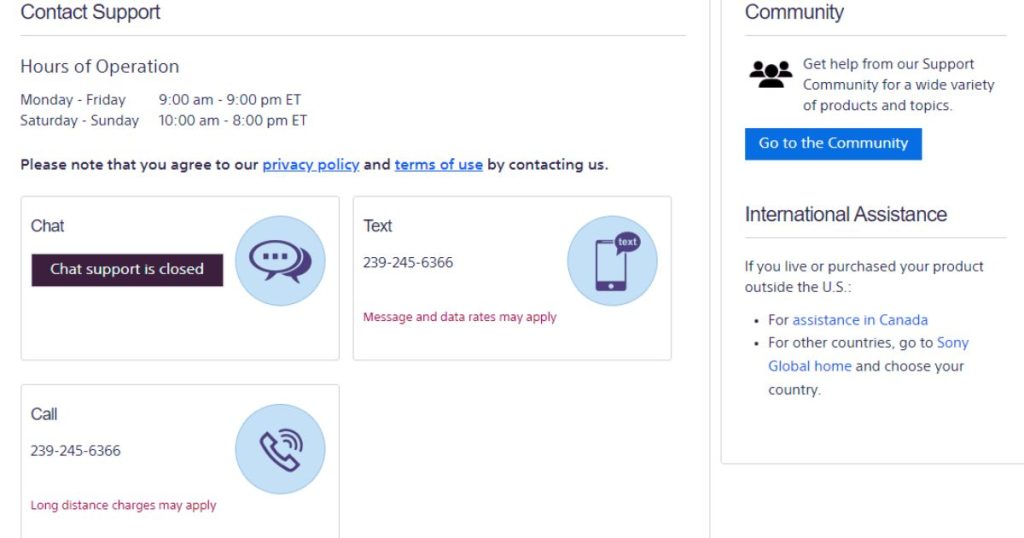
If you have tried all the troubleshooting steps mentioned in this blog post and are still experiencing the issue, it is time to contact customer support.
They can provide further assistance and potentially help resolve the problem. Remember, it’s always better to seek professional help when needed.
Evaluating when to seek professional help
After assessing the issue’s impact on my earbuds’ functionality, I’ll explore potential hardware-related causes before seeking professional help.
I’ll also consider the age and warranty coverage of the earbuds to determine the next course of action.
Reviewing the troubleshooting steps taken and the user manual information is crucial. Professional assistance is necessary if the issue persists despite following the recommended steps. It’s essential to ensure that the earbuds have full functionality.
Options for contacting Sony Customer Support
When contacting Sony Customer Support, I will first visit the official website to find the available support contact information. Utilizing the live chat mode for real-time assistance is a convenient option.
Additionally, reviewing phone calls, emails, and support ticket options ensures multiple ways of seeking help. Before contacting support, I’ll prepare the necessary information, such as the earbud model and troubleshooting steps.
It’s essential to refer to the warranty information and purchase details when engaging with Sony Customer Support.
What if the issue persists after following these steps?
If the issue persists after following the prescribed steps, it is crucial to consider the possibility of an underlying hardware malfunction. Documenting the steps taken and observed behavior can help in troubleshooting.
Exploring alternative solutions and potential workarounds that can help resolve the issue is also essential. Reviewing warranty coverage and considering the following steps, like repair or replacement, can benefit such cases.
It is crucial to remain proactive in seeking resolution, whether through self-troubleshooting or professional assistance. In case of a hardware failure, contacting the manufacturer’s customer support team or a certified technician can provide a viable solution.
Taking preventative measures like regular system maintenance and updating drivers and software can also contribute to avoiding future issues. Being vigilant and proactive can minimize downtime and ensure optimal device or system performance.
FAQs
How do I fix my Sony earbuds if only one side works?
If you’re facing the issue of only one side of your Sony earbuds working, you can try a few steps. Resetting the earbuds by holding the button for 20 seconds, cleaning them with a soft cloth, checking audio balance settings, and swapping them can help resolve the problem.
Why is only the left side of my Sony headphones working?
Possible causes of only the left side of your Sony headphones working include loose connections or software glitches. Try resetting the headphones according to the manufacturer’s instructions and check for debris blocking the earbud. If these steps don’t work, contact Sony customer support for further assistance.
Why is one side of my earbuds not working?
A loose or damaged wire is a common reason for earbuds to have one side not working. It could also be due to a Bluetooth connection issue or earwax build-up. Try resetting your earbuds if the problem persists, or seek professional help.
Is it worth to upgrade from Apple Airpods to Sony XM5?
Considering the superior noise cancellation, sound quality, longer battery life, and more customization options of Sony XM5, upgrading from Apple Airpods is worth considering. However, it depends on personal preference, budget, usage frequency, and desired features.
Conclusion
If you’re facing the issue of one side not working on your Sony WF-1000XM5 earbuds, you can take several troubleshooting steps to resolve the problem. Start by checking the volume levels and ensuring a proper connection.
If that doesn’t work, try charging and resetting your earbuds according to the appropriate procedure. Updating the software is also essential for optimal performance.
If the issue persists after following these steps, it may be time to contact Sony Customer Support for further assistance. Comment below if you have any questions or need additional guidance. We’re here to help!
James Dimento is a Chief-in-Editor of SoundUnify. He is a headphone enthusiast and creative writer passionate about audio technology. He has three years of experience writing about headphones and sound quality and is responsible for creating reviews and taking care of all administration.