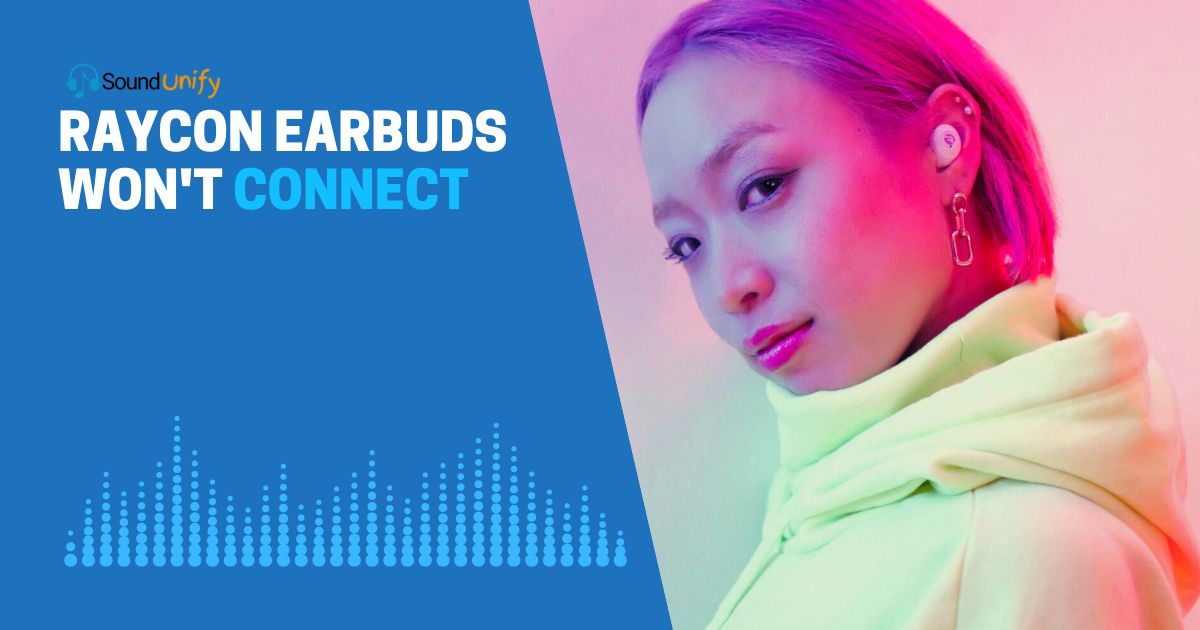If your Raycon earbuds won't connect to your device, don't worry - there are a few troubleshooting steps you can try to get them working again. First, ensure your earbuds are charged and your Bluetooth is turned on.
I know how frustrating it can be when your earbuds suddenly stop connecting. I’ve been there myself! As someone who relies on Raycon earbuds daily, I want to help you get yours working again.
In this article, I’ll walk you through the top troubleshooting tips I’ve learned for getting Raycons to pair and connect. Stick with me, and we’ll have you listen to your favorite playlists again.
Technical issues like this are annoying, but patience and persistence go a long way. Together, we can get to the bottom of your connectivity problems.
7 Ways To Fix Raycon Earbuds Won’t Connect
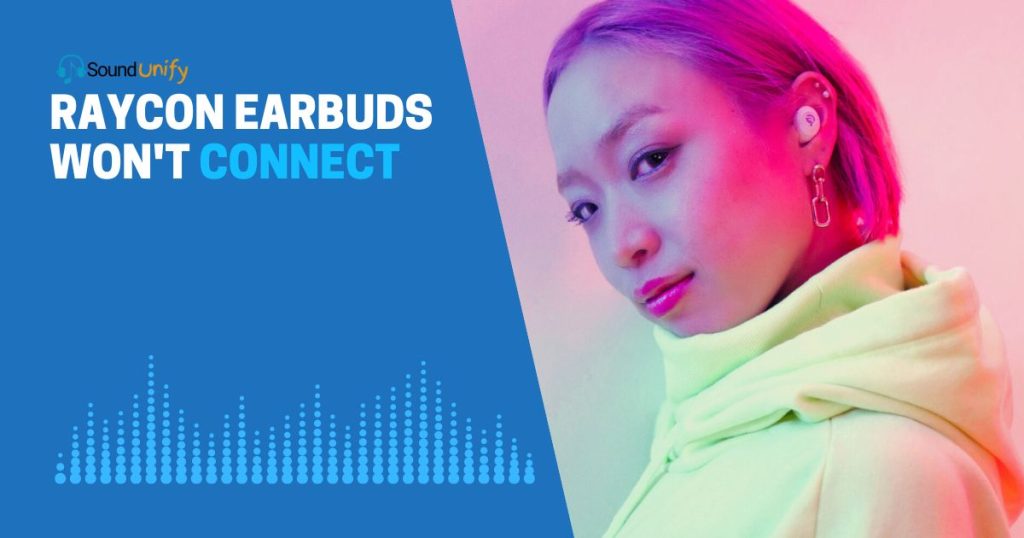
Here are some possible reasons why your Raycon earbuds may not be connecting, along with troubleshooting tips:
1. Check the Basics
Before diving into complex troubleshooting, we need to tackle the fundamental questions:
| Basic Thing | What To Do | Troubleshooting Notes |
|---|---|---|
| Earbuds Charged? | Plug them into a charger. | A low battery will have less voltage, affecting performance. |
| Earbuds On? | Press or hold the power button. | Indicator lights usually confirm if they’re on. |
| In Pairing Mode? | Hold the power button for a few seconds. | Look for blinking LED lights as a pairing signal. |
- Are the earbuds charged? Batteries are the lifeblood of any wireless device. If the Raycon earbuds battery’s not charging or low, your earbuds won’t connect. The science behind it is straightforward—batteries have a chemical composition that, when drained, fails to supply the necessary voltage to power the device.
- Are the earbuds turned on? This might seem almost too simple, but it’s a common mistake. Earbuds often have a specific button sequence or hold duration to turn them on. Failing to activate them correctly leaves them unable to connect.
- Are the earbuds in pairing mode? The first time you use your earbuds, they must be in pairing mode to establish a connection with your device. This usually involves holding the power button until you see a blinking LED light. Without pairing mode, your device won’t recognize the earbuds.
2. Check Your Device
Now, look at the other side of the equation: your device.
| Basic Thing | What To Do | Troubleshooting Notes |
|---|---|---|
| Bluetooth Enabled? | Turn on Bluetooth in settings. | Sometimes, it needs a restart to function well. |
| Device Compatibility? | Check that the Bluetooth version is supported. | Some old devices may not be compatible. |
- Is your device Bluetooth enabled? If Bluetooth is off on your device, there’s no way it can communicate with your earbuds. Sometimes, even if Bluetooth is on, it might need a quick off-and-on toggle to refresh its connection capabilities.
- Is your device compatible? Believe it or not, not all Bluetooth versions play well with each other. Your device must support the Bluetooth version your earbuds use. For example, you may encounter issues if your earbuds use Bluetooth 5.0, but your device only supports up to 4.0.
3. Bluetooth Issues
Bluetooth is a wireless technology standard used for exchanging data between devices. However, despite its widespread usage and dependability, it has quirks. Let’s understand some of the primary challenges:
- Interference: Other electronic devices and Wi-Fi networks can interfere with Bluetooth signals. Common culprits include microwaves, cordless phones, and other Bluetooth devices.
- Range Limitations: One of the essential characteristics of Bluetooth is its limited range. Typically, it functions best when the devices are within 10 meters (33 feet) of each other.
- Physical Obstructions: Walls, furniture, and human bodies can block Bluetooth signals. An open space provides the best connectivity environment.
- Multiple Connections: Bluetooth devices might sometimes try connecting to multiple previously paired devices simultaneously, which is confusing.
Table: Common Bluetooth Issues & Solutions
| Issue | Solutions |
|---|---|
| Interference | Move away from other electronic devices or turn them off. |
| Range Limitations | Ensure the devices are within 10 meters of each other. |
| Physical Obstructions | Remove or reduce obstructions between devices. |
| Multiple Connections | Forget other devices from the Bluetooth settings. |
4. Software Glitch
In the world of technology, software forms the heart of operation, and like any heart, it can occasionally skip a beat. Software glitches are often imperceptible misbehaviors that can impede the otherwise smooth functioning of a device. When your earbuds refuse to connect, one of the unseen culprits could be a lurking software issue.
Firmware, essentially the earbuds’ operating system, needs periodic updates. Manufacturers release these updates to enhance performance, rectify bugs, or improve compatibility.
If you’re running on an outdated firmware version, you might be trying to operate in an environment the earbuds aren’t optimized for. It’s akin to trying to read a new file format with an old software version; sometimes, it just won’t open.
Another software-related snag could be on the device you’re trying to connect your earbuds to. Over time, Bluetooth profiles can get cluttered with multiple paired devices, leading to conflicts or pairing issues.
This is especially true if you often switch between using your earbuds with different devices. A simple unpairing and repairing can often do the trick in such cases.
Lastly, corrupted files or data can disrupt the smooth functioning of Bluetooth. If a specific app or system file related to Bluetooth functionality becomes corrupted, it could hinder the connection. A system reset or, in extreme cases, a factory reset might be necessary to address this issue.
5. Hardware Malfunction
Beyond the virtual realm of software lies the tangible world of hardware. And as sturdy as it might seem, hardware components have a lifespan. Every piece of technology is susceptible to wear and tear, and earbuds are no exception.
The battery is the most common hardware culprit, especially in wireless earbuds. Batteries have a certain number of charge cycles they can go through before they start to deteriorate.
As they age, their capacity to hold a charge diminishes, and so does their performance. If your earbuds have been with you for a while, the battery might signal its time.
Physical damage can’t be ruled out either. A fall, an unintended squish at the bottom of a bag, or prolonged exposure to elements (like water or extreme temperatures) can harm the earbuds’ internal components. It’s essential to inspect your earbuds for any visible signs of damage.
Lastly, the charging ports or connectors can become a point of concern. Continuous plugging and unplugging can lead to wear over time. Moreover, dirt, lint, or debris accumulation can affect charging and connectivity. A regular, gentle cleaning can ensure these ports remain functional.
In the case of irreversible hardware damage, the road often leads to professional repairs or, unfortunately, replacements.
6. Dirty or Damaged
The environment in which we use our earbuds can significantly impact their longevity and performance. Dust, debris, or even accidental damage can render them ineffective.
- Exposure to Dust and Debris: Our earbuds often rest in pockets, bags, or countertops, collecting dust and debris over time. This tiny grit can clog the speakers, reducing sound quality and even wedge into the charging ports, affecting their ability to charge.
- Moisture and Liquids: Accidental exposure to water or sweat can cause short circuits or corrosion inside the earbuds, affecting their internal electronics.
- Physical Damage: A drop from a significant height or pressure from being sat on can harm the internal components or crack the outer casing.
Table: Dirty or Damaged Earbuds – Solutions and Precautions
| Problem | Solutions and Precautions |
|---|---|
| Dust and Debris | Use a soft brush or compressed air to clean the ports—regularly clean earbud tips. |
| Moisture and Liquids | Store in a dry place. Avoid using it in heavy rain or during sweaty workouts. If exposed, let them dry completely before charging or using. |
| Physical Damage | Store in a protective case. Handle with care to avoid drops or pressure. Inspect regularly for visible damages. |
7. Earbuds Won’t Connect by Device
Different devices have varying Bluetooth protocols and settings. Sometimes, the issue isn’t with the earbuds but the device they’re trying to connect to.
- PC: PCs, especially older models, might not have Bluetooth built-in or might support only older Bluetooth versions. Driver compatibility can also be an issue.
- Laptop: Modern laptops usually have updated Bluetooth, but interference from other built-in wireless devices (like Wi-Fi) can affect connectivity. Outdated drivers can also pose problems.
- Phone: Phones often remember multiple Bluetooth devices, leading to potential connection conflicts. Also, system updates might temporarily affect Bluetooth functionality.
- iPad: Like phones, iPads can have multiple remembered devices, causing conflicts. Additionally, system settings or software updates might change Bluetooth accessibility.
Table: Device-Specific Bluetooth Issues & Solutions
| Device | Potential Issues | Solutions |
|---|---|---|
| PC | No built-in Bluetooth, outdated drivers | Install a Bluetooth dongle and update or reinstall Bluetooth drivers. |
| Laptop | Interference, outdated drivers | Turn off other wireless devices and update Bluetooth drivers. |
| Phone | Multiple paired devices, system updates | A clear list of paired devices, check for system updates or reset Bluetooth settings. |
| iPad | Multiple paired devices, system settings | Precise paired devices and ensure Bluetooth is enabled in system settings. |
Understanding the specific quirks of each device can help pinpoint the connection issues and guide you toward a solution. Always ensure compatibility between your earbuds and the device for seamless connectivity.
8. One of Raycon Earbuds Won’t Connect
Facing a situation where only one of your Raycon earbuds connects can be particularly irritating. The underlying issues could range from software hiccups to hardware concerns. Here are some aspects to consider:
- Battery Imbalance: One earbud may have a lower battery level than the other, making it unable to establish a Bluetooth connection.
- Syncing Issues: Sometimes, the earbuds may lose their sync, leading to only one connecting to your device.
- Individual Earbud Glitch: Firmware glitches can sometimes affect just one earbud, rendering it incapable of pairing or functioning correctly.
- Manual Reset: Many earbud pairs, like Raycon, can reset each earbud manually. This action often resolves pairing discrepancies between the two.
Table: Troubleshooting One Raycon Earbud Not Connecting
| Issue | Potential Solutions |
|---|---|
| Battery Imbalance | Make sure both earbuds are fully charged before attempting to pair. |
| Syncing Issues | Consult the user manual on how to resync the two earbuds. Usually, putting them back in the charging case and taking them out together can help. |
| Individual Glitch | Attempt a manual reset as directed by the manufacturer or update the firmware. |
| Connection Settings | Sometimes, forgetting the device from your phone’s Bluetooth settings and reconnecting can resolve the issue. |
How to Fix Raycon Earbuds Not Connecting?

Alright, fellow music enthusiast! If you’re anything like me, earbuds are life. But, when they misbehave, it can be a downer. Here’s my in-depth guide, from experience, to get those Raycon buddies back on track.
1. Fix Battery
Every electronic device thrives on its battery life, and Raycon earbuds are no exception. If your earbuds aren’t connecting, one of the first culprits could be a battery that’s lost its charge.
Regularly charging your earbuds ensures they’re always ready for use. When placing them in their case, ensure the contacts align correctly for optimal charging. I’ve often found that charging them before they’re entirely drained out is a good habit.
It not only ensures they’re always ready for you, but it might just extend the battery’s overall lifespan.
2. Clean Your Earbuds
Over time, earbuds collect earwax, dust, and other minute debris, hindering performance. Routine cleaning can make a world of difference. Here’s a step-by-step guide to do it properly:
- Gather Supplies: You’ll need a soft brush (like a clean toothbrush) and if needed, a damp cloth.
- Brush Off Debris: Gently brush the earbud, especially the mesh area, to dislodge earwax or dust.
- Wipe Down: If your earbuds feel greasy or have visible dirt, dampen the cloth (not wet, just slightly damp) and wipe them. Make sure you don’t let any liquid enter the earbuds.
- Dry Completely: Before using or charging them, ensure they’re dehydrated.
- Check Charging Contacts: Ensure the charging contacts are clean, as dirt could affect charging.
3. Put Earbuds in Pairing Mode
Connecting to a device requires your Raycon earbuds to be in pairing mode. If they aren’t pairing, here’s how to fix the Raycon pairing:
- Remove From Case: Start by removing both earbuds from the charging case. Typically, they should automatically enter pairing mode, but you’ll need to initiate it manually if they don’t.
- Manual Pairing: Press and hold the button on each earbud for about 5 seconds or until you see the LED indicators flash.
- Check Device Settings: On your device, go to Bluetooth settings and ensure Bluetooth is turned on. Wait for the Raycons to appear in the available devices list.
- Select and Connect: Tap on your Raycon earbuds in the device list to establish a connection.
Remember, sometimes devices can be fickle. If the earbuds don’t appear or connect, it might be worth restarting your device or trying the pairing process again.
4. Reset Your Raycon Earbuds
To reset Raycon earbuds, different methods depend on the model. Here are the steps to reset Raycon earbuds based on the search results:
For Raycon E25 earbuds:
- Turn off Bluetooth on all devices that remember the earbuds and remove the earbud pairing from the device(s) you use Bluetooth on.
- Please turn off the earbuds and place them in the charging pod.
- Place something inside the charging case so the buttons on the earbuds are pressed down when the case closes.
- Close the lid with the soft item still pressing down the buttons on the earbuds.
- Apply pressure for 10 – 30 seconds while you ensure both earbud buttons are being pressed down from the inside of the case.
For Raycon S50 earbuds:
- Turn off the earbuds.
- Hold the power on/off button on the left and right earphones for 30 seconds to restore the earbuds to their factory settings.
For Factory Reset Raycon Fitness Earbuds:
- Delete “The Fitness Earbuds” from the Bluetooth settings on your device and place the earbuds back in their case.
- While the earbuds are in the capsule, hold the power button for 30 seconds to reset them.
For other Raycon earbuds:
- Turn off the earbuds.
- Press gently and hold the power buttons on both earbuds for 30 seconds to reset them.
Note: Some Raycon earbuds may have different reset procedures. Please consult your user manual for specific instructions.
5. Update Your Earbuds’ Firmware
The performance of your Raycon earbuds isn’t just dependent on the hardware; it’s also influenced by the software they run on, known as firmware. Updating your firmware is crucial for ensuring optimal functionality and security.
To do this, start by visiting the official Raycon website. This is your most reliable source for firmware updates. Never download firmware from unofficial websites, as it can be risky and potentially harm your earbuds. Once on the website, navigate to the customer support or firmware update section.
Always verify you’re downloading the correct firmware for your specific model of earbuds. After downloading, follow the on-screen instructions to install the update. Ensure your earbuds are fully charged before the update process to prevent interruptions.
6. Read the Raycon Earbuds Manual and Contact Support
It’s a common tendency to skip the manual, but let me tell you, the user manual is a treasure trove of solutions and guidelines. If you’re experiencing issues, the manual often has a troubleshooting section to solve everyday problems.
Find your manual and check the troubleshooting section before taking further action. You can often find digital copies on the Raycon website if you’ve misplaced your physical one. If you’ve tried all the above steps and nothing seems to work, it’s time to contact Raycon customer support.
Customer support is equipped to handle various technical and hardware issues and can guide you through more complex fixes or recommend a replacement or repair if necessary.
FAQs
Can I use my Raycon earbuds with more than one device?
Yes, you can use your Raycon earbuds with multiple devices. To switch to another device, disconnect the earbuds from the current device and select them from the Bluetooth settings on the new device.
Can I use one Raycon earbud at a time?
Yes, you can use one Raycon earbud at a time. The earbuds can be used individually, so you can use only the left or right earbuds if desired.
How do I pair my Raycon earbuds without the charging case?
Unfortunately, you cannot pair your Raycon earbuds without the charging case. The charging case is needed to initiate the pairing process and power the earbuds.
Why won’t my Raycon earbuds connect?
There could be several reasons why your Raycon earbuds won’t connect, including low battery, not being turned on, not being in pairing mode or compatibility issues.
Final Thoughts
In the end, fixing Raycon earbuds that won’t connect can be multi-step. It’s not just about the battery or Bluetooth; firmware and even cleanliness play a role. Please don’t skip the manual; it’s often underestimated but incredibly helpful.
And when all else fails, Raycon’s customer support is your final but reliable pit stop. Trust the process and stay patient; solutions are often more straightforward than they seem.
Related Articles
James Dimento is a Chief-in-Editor of SoundUnify. He is a headphone enthusiast and creative writer passionate about audio technology. He has three years of experience writing about headphones and sound quality and is responsible for creating reviews and taking care of all administration.