Your earbuds aren't connecting because of various potential issues, from Bluetooth glitches to faulty hardware. Don't worry; we're diving deep into solving this today.
Those tiny gadgets fill our lives with wireless convenience and music. Until they don’t. You press buttons. Flick switches. Yet, silence. Frustrating, right?
I’ve been there—ready for a run or a focused work session, only to be halted by silent earbuds. Nothing throws off your groove like technology that doesn’t cooperate when you need it most.
So what’s going on? Is it your phone? The earbuds? Maybe even the Bluetooth gods are against you. Well, strap in. We’re about to unravel this tangled web. I’m sharing real-world fixes for earbuds not connecting based on personal trials.
And the expert advice I wish I had when my earbuds decided to ghost me. Trust me, by the end of this article, your earbuds will be more connected than a clingy ex. Let’s get those tunes back in your ears, shall we?
Troubleshooting Earbuds: Why They Might Not Be Connecting

When my earbuds refuse to cooperate, the frustration can be confirmed. There’s a symphony of potential reasons behind the failure to connect. Here’s an in-depth look at various culprits aimed to tackle each one head-on.
1. Bluetooth Connectivity Issues
Bluetooth has revolutionized how devices communicate wirelessly, enabling a cord-free experience. However, it’s not always perfect. Bluetooth connectivity issues can arise from various sources:
- Distance: Most Bluetooth earbuds have an effective range of about 10 meters. Beyond this, they might lose connection.
- Interference: Devices like routers, televisions, or Bluetooth devices can interfere with your earbuds’ connection.
- Pairing Problems: Sometimes, your device and earbuds don’t see eye to eye. Maybe the earbuds aren’t in pairing mode, or perhaps the device’s list is cluttered.
Quick Fix Table:
| Issue | Quick Fix |
|---|---|
| Distance | Move closer to the device. |
| Interference | Turn off potential interfering devices or move away from them. |
| Pairing | Ensure earbuds are in pairing mode; precise device’s Bluetooth list. |
2. Battery Issues
Battery health plays a pivotal role in ensuring earbuds function. Over time, even the best batteries can degrade, and performance might wane. It’s not unusual to find earbuds refusing to connect simply because they lack the energy.
Charging ports can also accumulate dirt or grime, leading to inefficient charging or a complete lack thereof. Regularly monitoring and maintaining your earbud’s battery can prevent unexpected disconnects and ensure a longer lifespan.
3. Software Issues
In this age of technology, software is the lifeblood of our devices. It controls functionality, performance, and even battery consumption. But software isn’t infallible:
- Outdated Firmware: Manufacturers continually refine their software. You’re missing out and might have issues if you’re not updating.
- Random Glitches: Occasionally, the software hiccups, leading to unpredictable behavior.
- Compatibility Issues: Not all devices mesh well. Your phone, tablet, or computer might not be fully compatible with your earbuds.
Advice: Always look for firmware updates, which often contain essential fixes and performance improvements. And when in doubt, turn it off and on again. It’s a cliché for a reason!
4. Physical Damage
Physical wear and tear can have a profound impact on your earbuds. Physical damage can hinder their performance, whether dropped, stepped on, or used extensively.
- Visible Damage: Scratches, dents, or broken parts can indicate physical trauma.
- Sound Inconsistencies: If there’s distortion, or if one earbud is louder than the other, internal components might be damaged.
- Loose Wires: Sometimes the damage isn’t visible, but a loose connection can prevent proper function.
Table of Physical Issues and Solutions:
| Problem | Solution |
|---|---|
| Visible Damage | Consider professional repair or replacement. |
| Sound Issues | Check for debris in earbuds; if none, seek professional help. |
| Loose Connections | Ensure wires/cables are securely connected; if built-in, consult with a technician. |
5. Not in Pairing Mode
Bluetooth earbuds need to be in pairing mode to connect to a device. This mode allows them to be discoverable.
- LED Indicators: Most earbuds have a specific light sequence in pairing mode.
- Audible Cues: Some earbuds play a sound or voice note indicating pairing readiness.
- Manual: If you’re unsure, the manual typically provides clear instructions.
Step-by-Step Guide to Pairing:
| Step | Action |
|---|---|
| 1. | Turn Off Earbuds: It’s usually a good starting point. |
| 2. | Hold Power Button: Typically, holding it for 5-10 seconds enters pairing mode. |
| 3. | Look for LED Indicators: Flashing lights often indicate pairing mode. |
| 4. | Check Device: Look for the earbuds in the available devices list on your phone or computer. |
| 5. | Select & Connect: Once visible, select them to establish a connection. |
6. Hardware Problems
While software governs functionality, the hardware is the backbone of any device, including earbuds. Hardware malfunctions can arise from manufacturing defects, extended use, or external factors like temperature and humidity.
Issues can range from dysfunctional buttons to internal circuitry problems. It’s important to get help if your computer starts having problems. This can fix the problem and keep your computer in good condition.
7. Moisture Damage
Moisture and electronics have always been uneasy companions. While many modern earbuds are designed with some water resistance, prolonged exposure to moisture or submersion can lead to damage.
- Sound Distortion: Moisture can affect the earbud’s speaker, causing muffled or distorted sound.
- Connection Issues: Water can interfere with the earbud’s ability to connect via Bluetooth.
- Physical Malfunction: Buttons or touch controls might not respond if moisture has seeped inside.
Table on Moisture Issues and Remedies:
| Symptom | Potential Remedy |
|---|---|
| Sound Distortion | Place earbuds in a dry, warm place for several hours. |
| Connection Problems | Ensure earbuds are dry; reset or pair them again. |
| Physical Malfunction | If drying doesn’t help, consult a professional or the manufacturer. |
8. A Short in the Wiring
Earbuds, especially those wired ones, are prone to wiring issues. Repeated bending, coiling, or simply regular wear can lead to a short in the wiring. This can result in inconsistent sound or no sound at all.
Table on Wiring Issues and Checks:
| Symptom | Checks & Solutions |
|---|---|
| Intermittent Sound | Examine the wire for visible damages, bends, or kinks. |
| No Sound | Try connecting to another device to rule out device-specific problems. |
| Distorted Sound | Consider replacing the wire if detachable or the earbuds if not. |
9. Damage Inside the Earbud
Internal damages aren’t always visible but can significantly impact the earbuds’ performance. Whether from a fall, pressure, or manufacturing defect, internal issues can present in multiple ways.
- Reduced Sound Quality: One of the most common indicators of internal damage.
- Physical Changes: A rattling sound might indicate a loose component when shaking the earbud.
- Inconsistent Connectivity: There could be internal connection issues if one earbud connects while the other doesn’t.
Remember, while you might be tempted to open the earbud and check, doing so could void any existing warranty. Always consult with a professional or the manufacturer if you suspect internal damage.
Addressing earbud issues often requires a blend of observational skills, manual referencing, and, sometimes, professional help. Armed with knowledge, you can take the proper steps towards enjoying your music, podcasts, or calls again.
How to Fix Earbuds That Won’t Connect: A Comprehensive Guide
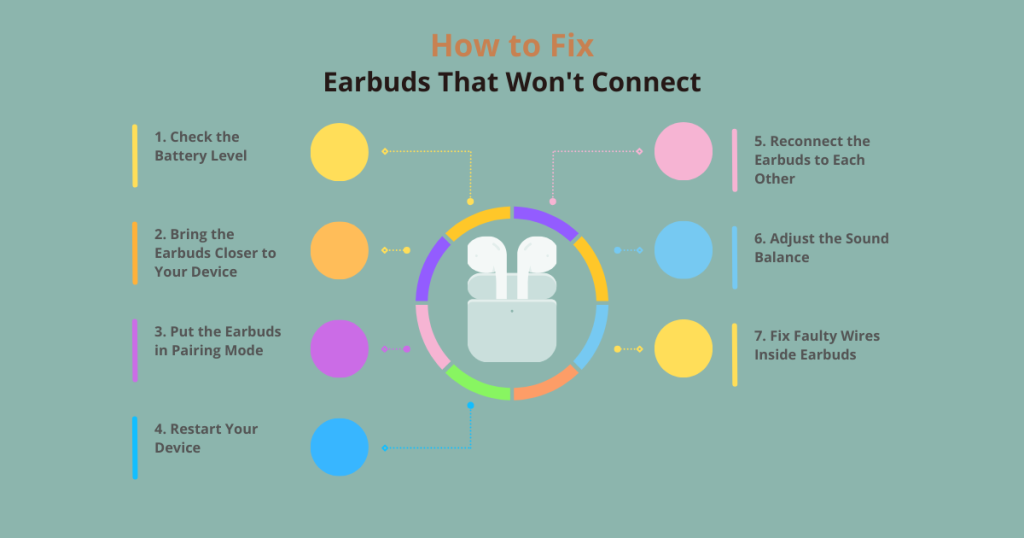
1. Check the Battery Level
It’s fundamental, yet one of the most overlooked aspects. Battery health and level are paramount for the functionality of earbuds. If you’ve ever wondered why your earbuds won’t connect, there’s a decent chance it’s because they’re out of juice.
Most earbuds are equipped with LED indicators that convey their battery status. For instance, a flashing red light typically signals a low battery, while a steady green light indicates a full charge.
Also, many modern smartphones and computers show the battery level of use Bluetooth devices, making it even easier to keep tabs on your earbud’s battery status.
Battery Level Indications Table:
| Battery Status | LED Color/Sign | Suggested Action |
|---|---|---|
| Full | Steady Green | Ready for prolonged use. |
| Medium | Steady Blue | Suitable for general use, but charge soon. |
| Low | Flashing Red | Immediate charging is recommended. |
| Charging | Flashing Green | Patience, it’s getting powered up. |
2. Bring the Earbuds Closer to Your Device
Ah, the beauty of Bluetooth! But it comes with its quirks. Bluetooth operates effectively within a specific range. The moment you stretch this distance, connectivity can fizzle out.
- Distance Matters: The average effective range for Bluetooth earbuds is around 10 meters or 33 feet. Beyond this, they start to lose the connection.
- Walls and Obstacles: Even if you’re within the range, walls and other solid barriers can interfere with Bluetooth signals.
- Crowded Areas: Areas with multiple active Bluetooth devices can result in interference, leading to connectivity issues.
Range & Interference Table:
| Scenario | Description | Suggested Action |
|---|---|---|
| Within Optimal Range | Less than 10 meters from the device. | Perfect! You should have a stable connection. |
| Barriers Present | Walls or furniture between the device & earbuds. | Try to remove or reduce obstacles or change location. |
| Crowded Bluetooth Area | Many active devices are nearby. | Consider moving to a less crowded area. |
3. Put the Earbuds in Pairing Mode
One of the primary reasons for earbuds not connecting could be that they’re not in pairing mode. Entering pairing mode allows your earbuds to be discoverable by new devices or repaired with devices after a disconnection.
Step-by-Step Guide to Put Your Headphones into Pairing Mode:
- Ensure Adequate Battery: First, make sure your earbuds are charged. A low battery might prevent them from entering pairing mode.
- Power Off: Start by turning your earbuds off.
- Enter Pairing Mode: Now, press and hold the power button (or the relevant button as indicated in the manual) for a few seconds. You’ll often hear a voice prompt or a flashing LED indicating they’re in pairing mode.
- Check Device’s Bluetooth Settings: Go to Bluetooth settings and look for available devices on your device. Your earbuds should appear on this list.
- Select and Pair: Once you spot your earbuds’ name on the list, tap on it to connect.
Remember, the exact method to put earbuds into pairing mode might vary depending on the brand and model. Always refer to the user manual if in doubt.
4. Restart Your Device
Sometimes, it’s not the earbuds but the device that needs a bit of a nudge. Restarting can clear minor software glitches and refresh the device’s Bluetooth settings.
- Universal Solution: Restarting has repeatedly fixed countless devices, no matter the tech issue.
- Clears Cache: A restart can clear temporary caches affecting Bluetooth connections.
- Refreshes Connections: Sometimes, just turning Bluetooth off and on won’t cut it. A complete device restart can reinitialize all connections.
Step-by-Step Restart Guide:
| Device Type | Steps to Restart |
|---|---|
| Smartphone | 1. Press and hold the power button. 2. Select “Restart” from the on-screen options. 3. Wait for the device to boot up. |
| Computer | 1. Go to the start or apple menu. 2. Choose “Restart”. 3. Wait for the computer to restart. |
| Tablet | 1. Hold the power button. 2. Select “Restart” or “Reboot”. 3. Let the tablet turn back on. |
5. Reconnect the Earbuds to Each Other
Especially prevalent in the world of true wireless earbuds, sometimes one earbud can lose its connection to the other, leaving you with half the experience. It’s essential to understand the syncing process.
Re-establishing their connection can sometimes require a simple reset or a more specific resyncing procedure.
- Initial Check: Before resetting, ensure both earbuds are adequately charged. A low battery can often be the culprit.
- Forget Previous Connections: Go into Bluetooth settings and “Forget” or “Unpair” the earbuds on your device.
- Manual Consultation: While most earbuds have a standard method of resyncing, it’s always best to refer to the user manual to find the exact procedure for your specific model.
- Standard Resyncing:
- Turn off both earbuds.
- Press and hold the power or pairing buttons until the LEDs flash a specific sequence or hear a distinct beep.
- Wait for one earbud’s light to stop blinking – this usually means the two have found each other and reconnected.
- Power and Pair: Once resynced, power them on and reconnect them to your device.
Remember: Earbuds can be finicky. If one method doesn’t work, repeating the process or consulting customer support for the brand is worthwhile.
6. Adjust the Sound Balance
Over time or after specific updates, your device’s sound balance settings may shift, favoring one channel. This can result in uneven sound distribution in your earbuds.
- Check Earbuds First: Before adjusting settings, ensure there’s no physical blockage in any earbuds, like earwax or debris, as these can affect sound quality.
- Device Settings Dive: Most devices offer balance controls in their sound settings.
Sound Balance Adjustment Table:
| Device Type | Adjustment Process |
|---|---|
| Smartphone (iOS) | Settings > Accessibility > Audio/Visual > Balance slider |
| Smartphone (Android) | Settings > Accessibility > Hearing > Sound Balance |
| Computer (Windows) | Control Panel > Sound > Speakers > Levels > Balance |
| Computer (Mac) | System Preferences > Sound > Output > Balance slider |
7. Fix Faulty Wires Inside Earbuds
Over time, with regular wear and tear, the internal wiring of your earbuds can become damaged, leading to loss of sound or connectivity issues. Fixing internal wires can be tricky and may require some expertise.
- Symptom Spotting: Intermittent sound cuts, buzzing noises, or one side not working can indicate internal wire issues.
- Safety First: Before attempting fixes, ensure the earbuds are powered off and disconnected from any power source.
- Exterior Examination: Look for any visible signs of damage on the outer wire insulation.
- Professional Help: Consulting a professional or the manufacturer might be best if you’re uncomfortable with small electronic repairs.
- DIY Route:
- Carefully open the earbud casing (this might vary depending on the model).
- Examine the internal wires for any breaks or disconnections.
- Resolder or reconnect wires as needed. This requires a soldering iron and some experience.
- Reassemble the earbuds carefully.
Caution: Opening your earbuds can void any existing warranty. It’s recommended to check your warranty status before attempting a DIY fix.
FAQs
1. Why won’t my earbuds connect to my device?
Your earbuds might not connect due to low battery, not being in pairing mode, or potential Bluetooth issues with your device. Ensure both the device and the earbuds are charged and within effective range. Check if your Bluetooth is turned on and set to “discoverable.”
2. How do you force earbuds to connect?
First, forget the earbuds from your device’s Bluetooth settings to force a connection. Then, put your earbuds in pairing mode by holding down the relevant button (usually the power button) until you see a blinking LED light or hear a voice prompt. Finally, return to your device’s Bluetooth settings, find your earbuds in the list of available devices, and tap to connect.
3. How do you reset wireless earbuds?
The reset process varies by brand and model, but generally, you’ll need to put the earbuds back in their case and press and hold the reset button for a few seconds. Some earbuds might require you to hold down their power buttons to reset simultaneously. Always refer to the user manual for the specific reset procedure for your earbuds.
4. Why are my earbuds not pairing?
Your earbuds might not be pairing because they are not in pairing mode or because of low battery. Ensure you’ve removed previous pairings from your device’s Bluetooth settings. Check your earbuds’ manual to ensure you follow the correct steps to put them into pairing mode.
5. Why is my Bluetooth not finding devices?
Your Bluetooth might not be finding devices because it’s not enabled, the device you’re trying to pair with is not in pairing mode, or the devices are not within effective range of each other. Ensure Bluetooth is turned on, both devices are in range and set to “discoverable,” and restart your device’s Bluetooth settings if necessary.
Final Thoughts
Navigating the maze of earbud connectivity can be perplexing, but most issues boil down to a few common culprits. Whether it’s Bluetooth hiccups, battery woes, or software glitches, pinpointing the problem is half the battle.
Sometimes, it’s as simple as a low battery or forgetting to enter pairing mode. In more severe cases, moisture damage or internal wiring failures may be the villains. The key?
Always start with the most straightforward fixes, then escalate if needed. Dive into device settings, consult the manual, and don’t underestimate the power of a good reset.
James Dimento is a Chief-in-Editor of SoundUnify. He is a headphone enthusiast and creative writer passionate about audio technology. He has three years of experience writing about headphones and sound quality and is responsible for creating reviews and taking care of all administration.