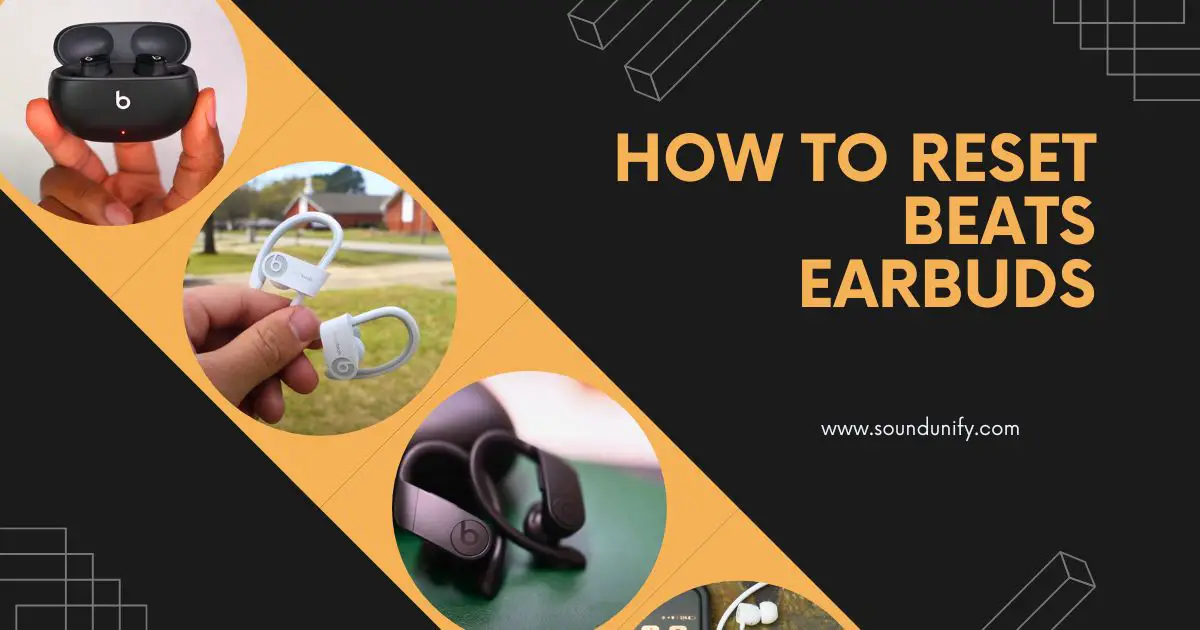How to reset Beats earbuds: Press and hold the power button for 10 seconds to reset your Beats earbuds. This is your quick fix for most troubles. But hey, let's not stop there.
Do you have a specific Beats model? Whether it’s the Studio Buds, Beats Flex, the Powerbeats lineup, or the BeatsX, each has its quirks regarding resetting.
I’m here to take you through a tailored reset process for each model. Connectivity hiccups? Sound issues? I’ve been there, and I know how frustrating it can be. This guide is your one-stop solution to get your earbuds back on track, ensuring you never miss a beat of your favorite tunes.
So, whether you’re jamming out with your Powerbeats Pro or enjoying the sleek design of your Studio Buds, let’s jump in and tackle those issues head-on. Ready to get your Beats back to their best? Follow along as I guide you through each step.
Read More: 8 Best Ways to Fix Sony WF-1000XM5 Noise-Cancelling Not Working
Understanding Your Beats Earbuds Model
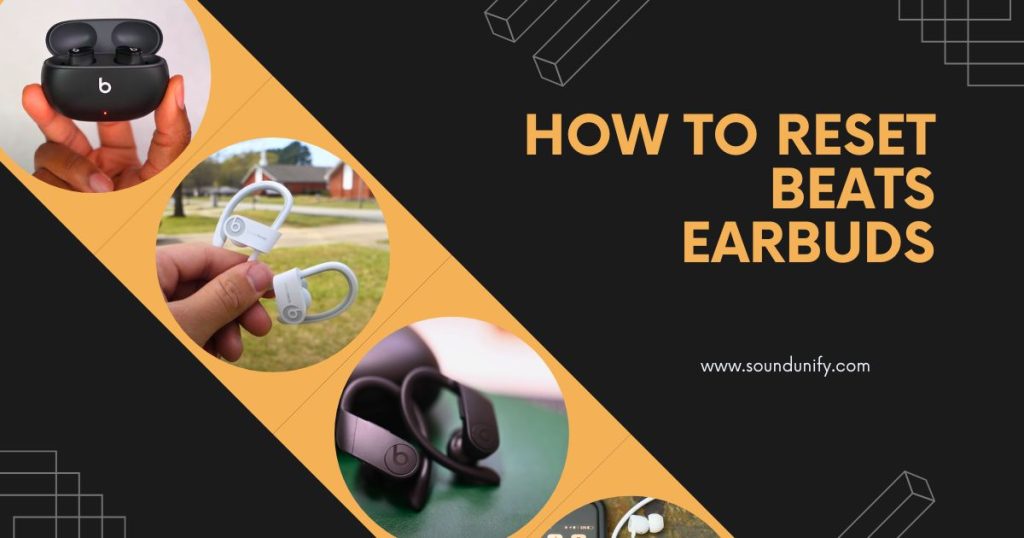
Before we delve into the reset process, let’s take a moment to understand the different models of Beats earbuds. Each model has unique features and functionality.
From the sleek and wireless Beats Studio Buds to the versatile Beats Flex and the power-packed Powerbeats, Powerbeats2, Powerbeats3, BeatsX, and Powerbeats Pro.
By recognizing which specific model you have, such as different models of Beats headphones, you can ensure that you follow the correct reset steps and troubleshoot effectively.
Recognizing Beats Studio Buds and Beats Studio Buds +
Beats Studio Buds and Beats Studio Buds + are two popular models that offer a truly immersive audio experience. To reset Beats Studio Buds, perform the reset process specific to your model, which involves pressing and holding the system button.
The reset process may vary for Beats Studio Buds +, so refer to the particular model guidelines for the accurate reset steps. It’s also essential to ensure you have the latest firmware updates to optimize your earbuds’ performance.
Identifying Beats Flex
Beats Flex is a wireless earphone model with exceptional audio quality and flexibility. To reset your Beats Flex, ensure they are powered on by pressing the power button. Then, follow the specific reset process, often simultaneously holding down the power and volume down buttons.
By correctly identifying Beats Flex, specifically the wireless headphones model, you can execute the reset steps accurately and address any connectivity or sound-related issues.
Distinguishing Powerbeats, Powerbeats2, Powerbeats3, BeatsX, and Powerbeats Pro
Powerbeats, Powerbeats2, Powerbeats3, BeatsX, and Powerbeats Pro are popular models known for their superior sound quality and durability. To reset these models, initiate the reset mode specific to each earbud, usually by pressing and holding the mode button.
Pay attention to the fuel gauge LEDs to confirm the complete reset process. Recognizing the distinct features of each model enables you to reset your earbuds accurately and address any technical glitches.
Step-by-Step Guide How to Reset Beats Studio Buds and Beats Studio Buds Plus

Let’s dive into the step-by-step guide to reset your Beats Studio Buds and Beats Studio Buds + earbuds. The reset process for Beats Studio Buds involves several steps:
- First, ensure that your earbuds are in the charging case and close the lid.
- Then, connect the charging case to a power source using a USB cable.
- Finally, open the charging case lid and press the system button.
When the LED indicator light flashes, release the button, and your earbuds will be reset. For Beats Studio Buds +, refer to the specific model guidelines for the accurate reset process. If you are having trouble with your Beats Fit Pro earbuds, you can also follow these steps to reset them and troubleshoot any issues.
Preparing for Reset
Before initiating the reset process, you must prepare your Beats earbuds correctly. Begin by placing your earbuds in the charging case and ensuring they are correctly seated.
Connect the charging case to a power source, such as a wall adapter or a USB port on your computer, using the provided charging cable. This step ensures that your earbuds have sufficient power for the reset.
Performing the Reset
Resetting your Beats Studio Buds involves pressing the system button on your earbuds. Press and hold the system button while the earbuds are in the charging case until the LED indicator light flashes.
This flashing light indicates that the reset process is in progress. Release the button, and your earbuds will be reset to their default settings. You can now proceed with pairing to reconnect your earbuds to your iPhone, Mac, Windows PC, or Android device.
The process to Reset Beats Flex

Now, let’s explore the reset process for Beats Flex. To reset your Beats Flex, follow these steps carefully:
- Press the power button to ensure that your earbuds are powered on. When the indicator light turns on, you can proceed with the reset.
- Press and hold the power button, and after a few seconds, the indicator light will blink, indicating that the reset process has begun.
Once the reset is complete, the indicator light will turn off, and your earbuds will be ready to pair with your device again.
Powering On Beats Flex
Press the power button on the earbuds to power on your Beats Flex. This action will turn on the indicator light, indicating that your earbuds are powered on and ready to use. Ensuring that your Beats Flex is adequately powered on is essential before proceeding with the reset process.
Executing the Reset
To reset your Beats Flex, follow the above reset process, ensuring that the indicator light blinks to indicate the reset mode being activated. Once the reset process is complete, the LED indicator light will turn off. Remember to repair your Beats Flex with your device via Bluetooth to complete the reset process.
How to Reset Powerbeats, Powerbeats2, Powerbeats3, BeatsX, and Powerbeats Pro

Let’s now explore how to reset Powerbeats, Powerbeats2, Powerbeats3, BeatsX, and Powerbeats Pro. The reset process for these models generally involves the following steps:
Power on your earbuds and initiate the reset mode specific to your model by pressing and holding the mode button. For each model, release the button when the LED indicator flashes several times, usually indicating the complete reset process. Your earbuds will now be reset to their default settings.
Initiating the Reset Mode
Locate the mode button to initiate the reset mode on your Powerbeats, Powerbeats2, Powerbeats3, BeatsX, or Powerbeats Pro earbuds. Press and hold this button until the LED indicator light flashes a specific number of times, indicating that the reset mode has been activated. Releasing the button at this point ensures that the reset process is initiated.
Reset Completion
Once you have initiated the reset mode on your earbuds, release the button when the LED indicator light flashes three or more times, depending on the model. This flashing light indicates that the reset process is complete and your earbuds have been restored to their default settings. Now, you can repair your earbuds to your device for uninterrupted audio connectivity.
Post Reset Steps for All Models
Now that you have successfully reset your Beats earbuds let’s talk about the essential post-reset steps. To pair your earbuds with your device again, follow these steps:
- Activate Bluetooth on your device, whether an iPhone, Android or any other compatible device.
- Put your earbuds in pairing mode, which typically involves pressing and holding a specific button until the LED indicator light flashes.
Once the earbuds are in pairing mode, they should appear in the list of available devices on your device’s Bluetooth settings. Select your earbuds from the list, and the pairing process will be complete.
Pairing Your Earbuds with Your Device Again
After completing the reset process, it’s crucial to effortlessly pair your earbuds with your device again for uninterrupted use. This will enhance connectivity and personalize your earbud pairing experience based on your specific model.
To ensure a seamless reconnection, follow the particular pairing steps provided for your earbud model and enjoy a hassle-free earbud pairing process tailored to your needs. Whether it’s the Beats Studio Buds or Beats Flex, reconnecting your earbuds with your device is essential for a seamless audio experience.
Ensuring Successful Reset
After resetting your earbuds, ensuring the reset was successful is essential. Check the fuel gauge LEDs on your earbuds to confirm that they indicate a full charge. This provides optimal connectivity and audio quality.
Test your earbuds with audio from different sources to ensure they function as expected. If you encounter further issues, refer to the troubleshooting tips below.
Troubleshooting Common Issues
Despite following the reset process, you may still encounter some common issues with your Beats earbuds. Let’s address two of the most common problems and provide troubleshooting tips to resolve them.
Addressing Connectivity Problems
If you’re experiencing connectivity issues with your earbuds, try the following troubleshooting tips:
- Turn off Bluetooth on your device, wait a few seconds, and then turn it back on.
- Forget your earbuds from the list of paired devices on your Bluetooth settings, and then repair them.
- Move your device closer to the earbuds to ensure a solid Bluetooth connection.
- Restart your device and try connecting to the earbuds again.
These steps should help resolve most connectivity issues.
Rectifying Sound Issues
Sound-related issues can sometimes occur after a reset. If you’re experiencing sound problems with your earbuds, try the following troubleshooting tips:
- Check the audio source and make sure it’s playing correctly.
- Clean your earbuds’ audio ports to remove debris or wax buildup.
- Adjust the audio settings on your device to ensure optimal sound quality.
- If available, update the firmware of your earbuds to fix any potential glitches.
These tips should help address sound-related issues and restore the audio quality of your earbuds.
When Should You Contact Beats Support?
If you have followed all the troubleshooting tips and still face persistent issues, it may be time to contact Beats support. Reach out to them if:
- Your earbuds are still under warranty and require repairs.
- You have specific questions or concerns regarding your device.
- It would be best if you had assistance with firmware updates or compatibility with different devices.
Check the serial number of your earbuds, and contact Beats support or Apple support for further guidance and resolution of your earbud-related issues.
Can You Prevent the Need for a Reset?
Proper care and maintenance of earbuds can help prevent the need for a reset. Regular cleaning of the earbuds and storing them in a safe case can help prevent damage to the device.
It is recommended to keep the earbuds in their charging case when not in use and avoid exposing them to extreme temperatures. Regularly updating the firmware of the earbuds through the Beats app or the support section of the Beats website can also help prevent connectivity issues.
By following these simple steps, you can ensure that your earbuds remain in good working condition for an extended period.
FAQs
How do you reset Powerbeats earbuds?
To reset your Powerbeats earbuds, hold the power button for 15 seconds. When the LED indicator light flashes red and white, release the button. Your earbuds will be reset and ready to pair with a new device. Keep in mind that this process erases all saved settings and pairing information.
How do you reset wireless earbuds?
The process for resetting wireless earbuds can vary depending on the model. For Beats earbuds, put them back into their charging case and hold down the button until the LED light flashes. This should reset your earbuds to their factory settings.
How do I manually reset my Beats wireless?
To manually reset your Beats wireless earbuds, press and hold the power button on your earbuds for 10 seconds. Release the power button after the LED light flashes three times. Forget your earbuds from previously paired devices and repair them to complete the reset process.
How do I factory reset my Beats earbuds?
To factory reset your Beats earbuds, put them into pairing mode by pressing and holding the power button until the LED light flashes. Next, press and hold the power and volume down buttons simultaneously for 10 seconds until the LED light flashes red and white. Your earbuds have been factory reset and can be paired with a new device. If you are unsure how to reset your headset model, check the Beats website for detailed instructions.
How do you reset true wireless earbuds?
To reset true wireless earbuds, place them back in their charging case. Keep the lid of the charging case open and press and hold the button on the back for at least 15 seconds. The earbuds will reset and turn off; you can pair them again with your device.
Why won’t my right earbud turn on?
If your right earbud doesn’t turn on, try these steps: Place it in the charging case to ensure it’s charged. Reset the earbuds by holding the button on both earbuds for 15 seconds. Check for any debris or wax buildup that may be blocking the sound. If none of these work, contact Beats customer support via email for further assistance.
Conclusion
knowing how to reset your Beats earbuds is essential for troubleshooting and maintaining optimal performance. The process may vary if you have Beats Studio Buds, Beats Flex, Powerbeats, or any other model. Still, the goal remains to resolve any issues and get your earbuds working flawlessly again.
Following the step-by-step guide in this blog, you can easily reset your Beats earbuds and address common problems like connectivity issues or sound discrepancies. Remember to pair your earbuds with your device again after the reset to ensure a successful connection.
If you encounter any persistent issues or your earbuds don’t function properly even after resetting, it may be time to contact Beats support for further assistance. They can provide specific guidance tailored to your situation.
Taking care of your Beats earbuds and resetting them when needed will help you enjoy uninterrupted music and audio experiences. Remember these tips, and refer to this guide whenever necessary.
James Dimento is a Chief-in-Editor of SoundUnify. He is a headphone enthusiast and creative writer passionate about audio technology. He has three years of experience writing about headphones and sound quality and is responsible for creating reviews and taking care of all administration.