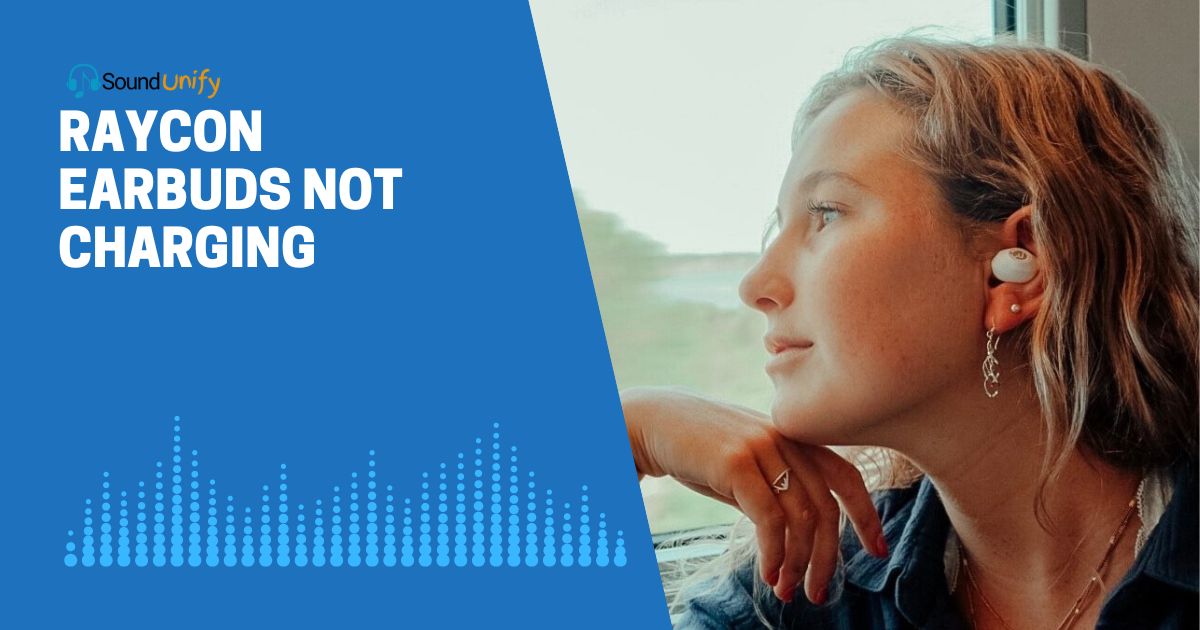Raycon earbuds not charging is a common issue that can often be fixed by cleaning the charging contacts or updating the device firmware.
While frustrating, an unresponsive pair of wireless earbuds is rarely a lost cause. In my experience, there are a few likely culprits when Raycon earbuds won’t charge. The problem could be as simple as dust or debris in the charging port preventing the earbuds from making a solid power connection.
Or, the earbuds may need a firmware update to address a software bug affecting the charging function. In some cases, the battery itself may be worn out and no longer able to hold a charge. The good news is that you can often get your Raycons charging again with basic troubleshooting and maintenance.
In this article, I’ll walk you through the common reasons Raycon earbuds fail to charge and the steps you can take to revive yours. Stick with me, and hopefully, we’ll have your wireless earbuds back in business soon!
Common Reasons Why Raycon Earbuds Not Charging?

Your Raycon earbuds not charging can be a downer, especially when you’re ready for some music. Let’s explore some potential reasons why this may be happening:
1. Dirt on the Earbuds and Charging Case Pins
Over time, earbuds and their charging cases are exposed to various environmental elements like dust, lint, and sweat. This can lead to an accumulation of dirt and debris on the charging pins.
The dirt acts as an insulator, preventing the effective power transfer between the charging case and the earbuds. As a result, the earbuds may not charge even if they are perfectly positioned in the case.
- Dirt types: Common culprits include pocket lint, environmental dust, ear wax, and residues from skin oils.
- Impact: Even a tiny particle of dirt can impede the charging process.
- Prevention: It’s best to store earbuds in a clean environment and avoid handling them with dirty hands.
| Factor | Description | Impact Level |
|---|---|---|
| Pocket Lint | Fibers from clothes and pockets | High |
| Dust | Environmental debris | Medium |
| Ear Wax | Natural secretion from ears | Medium-High |
| Skin Oils | Residues from hands and ears | Medium |
💡 Key takeaway: Regular earbuds and their case cleaning can prevent dirt buildup and ensure a consistent charging experience.
2. Incorrect Placement of Earbuds in the Case
Ensuring the correct placement of earbuds in their charging case is paramount for effective charging. Each earbud has designated charging pins that need to align precisely with the corresponding pins in the case.
Misalignment, no matter how slight, can disrupt the charging process. It’s similar to trying to fit a key into a lock; if not aligned correctly, it won’t work.
- Often, users might hastily place their earbuds into the case without checking the alignment, especially if they’re in a rush.
- Some earbud cases are designed with shapes that fit only in one specific direction, making it easier for users. However, even with these designs, it’s possible to misplace them.
💡 Main point: Ensure your earbuds sit snugly and correctly aligned in their charging case.
3. Dead Charging Case
The charging case is like the heart of the earbuds—it stores and transfers power to them. If the charging case is dead, it won’t be able to charge the earbuds. The charging case itself needs to be charged periodically to function.
- One common misconception is that they will charge if the earbuds are placed in the case. However, if the case is out of power, it can’t transfer any to the earbuds.
- It’s crucial to monitor the battery level of the charging case. Some cases come with LED indicators that show the battery status, while others might require you to check via a connected device or app.
💡 Critical reminder: The charging case needs its power boost regularly. Always ensure it has enough charge to power up your earbuds.
4. Capsule is Open
Many modern earbuds, including Raycons, are designed with a safety mechanism that prevents charging when the capsule or case is open. This is primarily to ensure that the earbuds don’t accidentally start charging if the case is jostled or left open inadvertently, which can lead to overcharging or other potential hazards.
- Safety First: This design is a safety feature, ensuring earbuds only charge in a secured environment.
- Avoiding Accidental Charges: If the earbuds began charging every time they were near the case, it could lead to inconsistencies in battery life and potential wear and tear.
- User Awareness: Knowing the case is open and the earbuds are not charging can prompt users to close the case securely.
| Condition | Charging Status | Reason |
|---|---|---|
| Capsule Closed | Active | It provides a secure environment for charging |
| Capsule Partially Open | Inactive | Safety mechanism prevents accidental charge |
| Capsule Fully Open | Inactive | Safety mechanism prevents charging |
💡 Take Note: Always ensure the capsule is securely closed to charge your earbuds effectively.
5. Faulty Charging Cable
One of the most overlooked reasons for charging failure in any electronic device, earbuds included, is a faulty charging cable. A compromised cable can effectively sever the connection between your earbuds and their power source.
Cables deteriorate over time due to multiple factors, from constant bending and unplugging to environmental conditions like extreme temperatures or humidity.
Even a small fray or internal wire break can disrupt the power transfer, making the charging process erratic or entirely non-functional. You may notice that your earbuds only charge when the cable is positioned a certain way. Always pay attention to the physical condition of your charging cable.
6. Outdated Software
Software is the invisible glue that holds the hardware components of your earbuds together, ensuring that they operate in harmony. When this software becomes outdated, it can introduce a range of issues, including charging problems.
An outdated software system may be plagued with bugs or incompatibilities that directly interfere with the earbuds’ ability to charge properly. Manufacturers frequently release updates to fix these issues and improve overall performance.
However, these patches can only be effective if they are actually installed on the device. So, monitoring software updates for your earbuds and installing them promptly is imperative.
Neglecting software updates can lead to chronic issues with your device, including persistent charging problems.
7. Hardware Issue
When all conventional solutions are exhausted, and your earbuds still refuse to charge, you might grapple with a hardware issue.
Hardware problems refer to physical defects or malfunctions within the earbuds or the charging case itself.
These issues are not as easily addressed as cleaning dirt or updating software. Here are some deeper insights:
- Manufacturing Defect: Every manufacturing process, even the most stringent, has a small margin of error. Occasionally, a unit may slip through quality checks with an inherent fault.
- Wear and Tear: Over time, constant use, drops, or even exposure to elements can damage internal components of the earbuds or the charging case, leading to charging challenges.
- Corrosion: The charging pins or internal circuits can get corroded, especially if exposed to moisture or certain chemicals. This corrosion can impede the flow of electricity, preventing charging.
- Battery Degradation: All batteries have a life cycle, and after a certain number of charge-discharge cycles, they start to lose their capacity. If the battery in the earbuds or the charging case has degraded significantly, it might not hold or transfer a charge effectively.
- Internal Circuitry Failure: An internal circuit might sometimes fail or short-circuit, disrupting the charging pathway.
💡 Key Takeaway: If you suspect a hardware issue, it’s essential to approach it with caution. If your earbuds are still under warranty, it’s best to contact the manufacturer or the store where you purchased them for a possible replacement or repair. Attempting to open or fix the earbuds yourself can void the warranty and potentially exacerbate the problem.
How To Fix Raycon Earbuds Not Charging?

Is your life suddenly silent because your Raycon earbuds won’t charge? Don’t fret! Here’s a detailed troubleshooting guide and revive your silent companions. Each section tackles a probable cause and offers a solution, so let’s dive in.
1. Correctly Place the Earbuds in the Charging Case
Getting your earbuds to charge often starts with a simple action: placing them correctly in their case. At first glance, it might seem straightforward, but it’s more nuanced than many realize.
- Orientation Matters: The earbuds usually have a specific orientation in which they fit into the case. Ensure the earbud’s charging points align with the connectors in the case.
- Avoid Forcing Them: Never force the earbuds into the case. If they’re not fitting easily, they’re likely not oriented correctly.
- Visual Cues: Most charging cases have molded interiors that match the earbuds’ shape. Use these as a guide to ensure correct placement.
| Do’s | Don’ts |
|---|---|
| Align charging points with connectors | Force them into the case |
| Use molded interiors as a guide | Ignore the shape of the earbuds |
| Place gently | Toss them carelessly into the case |
2. Ensure the Earbuds Are Seated Correctly in the Charging Case
Once you’ve placed the earbuds in the charging case, the next crucial step is to ensure they’re seated correctly. A proper seat guarantees optimal charging.
- Feeling the ‘Click’: A proper seat often comes with tactile or audible feedback, like a slight ‘click’ or a snug fit. This ensures that the charging points on the earbuds and the case are connected.
- Check for Movement: Gently shake the case (with the lid closed). If the earbuds move or rattle, they might not be seated correctly.
- LED Indicators: Many earbuds, including Raycons, have LED indicators that light up when charging. No light might mean they aren’t seated correctly.
Ensuring your earbuds are correctly placed and seated might sound basic, but it’s foundational. It’s like docking a ship; you won’t get the desired outcome if you don’t do it right. So, next time you’re about to charge, give these steps the attention they deserve.
3. Check the Charging Cable and Port
The lifeline of any rechargeable device is its charging apparatus. For your Raycon earbuds, the charging cable and port play a crucial role.
When these components are compromised, the whole charging process can go awry. The integrity of your charging system is non-negotiable.
- Cable’s Visual Inspection: I’ve sometimes seen my cables fray or bend from daily wear and tear. Ensure your cable is free from such damages. The internal wires may sometimes break, even if the exterior looks OK.
- Assess the Port: Think about the lint and tiny debris that often get into pockets and bags. These can easily get lodged in the charging port over time. A blocked port is a common culprit behind charging issues.
- Alternative Cable Check: My “aha” moment came when I tried a different charging cable, and my earbuds charged effortlessly. It’s a simple trick to isolate the problem.
- Ensure Snug Connection: If the cable doesn’t fit securely in the charging port, it might be the source of the problem. A good connection ensures uninterrupted power flow.
Regularly examining your cable and port is essential. You’d be surprised at how often these are the unnoticed villains behind charging woes.
4. Clean the Charging Contacts
The tiny charging contacts, though often overlooked, play a starring role in the charging drama. They bridge the power flow. Keeping them pristine ensures that the charge gets through efficiently. Even a speck of dust can be a barrier to effective charging.
- Unplug First: Before I embark on any cleaning mission, I ensure the earbuds and the case aren’t connected to power.
- No to Liquids: I’ve mistakenly used damp cloths on electronics. Learn from my error. Always use a dry microfiber or lint-free cloth.
- Brush it Off: Sometimes, a gentle sweep with a soft-bristled toothbrush is all it takes to remove stubborn grime.
- For the Stubborn Bits: Electronic con are specifically designed for such tasks. If the regular methods fail, this can be a savior.
| Steps for Pristine Charging Contacts | Tips |
|---|---|
| 1. Power Down: Disconnect everything | Safety always comes first |
| 2. Wipe Away: Use lint-free cloth | Ensures the majority of the dirt is gone |
| 3. Brush Gently: Soft-bristled brush | Ideal for those pesky stubborn bits |
| 4. Contact Cleaner (If required) | Only when the buildup is resilient |
Remember, in electronics, cleanliness is more than just aesthetics. It’s often the key to functionality. Keep those contacts clean, and they’ll serve you well!
5. How Do I Clean My Raycon Charging Port?
Your Raycon charging port, though small, is integral to your earbuds’ performance. Over time, debris can accumulate, causing suboptimal charging. A clean port is a gateway to effective charging.
- Safety Precaution: Ensure the charging case is disconnected from any power source before diving in. Safety first, always!
- Avoid Pointed Metal Objects: Using metal items, like needles, can cause more harm than good. They risk damaging the port or causing a short circuit.
- Compressed Air: A can of compressed air can be a game-changer. Directing short bursts into the port can dislodge dirt and debris without physical contact.
- Soft-Bristled Brush: Sometimes, a dry soft-bristled toothbrush can work wonders. Gently brushing the port can help remove stubborn debris.
- Clean Cotton Swab: A cotton swab (preferably a thin one) can reach the nooks and crannies for a deeper clean. But remember, it should be dry to avoid moisture damage.
| Steps to Clean Raycon Charging Port | Guidelines |
|---|---|
| 1. Disconnect Power | Always prioritize safety |
| 2. Short Bursts: Compressed air | Gentle bursts, avoid long sprays |
| 3. Brush Away: Soft-bristled brush | Gentle motions prevent damage |
| 4. Cotton Swab Maneuver | Reach the tight spots |
6. Update the Firmware
Keeping your Raycon earbuds’ firmware up-to-date ensures they function optimally and benefit from the latest features. Outdated firmware can sometimes be the invisible barrier to efficient charging.
- Visit Raycon’s Official Site: Manufacturers frequently post updates on their websites. Check the support or download section for firmware updates for your specific model.
- Connect to a Computer: Earbuds often need to be connected to a computer via USB to update firmware. Ensure you follow the manufacturer’s guidelines.
- Download & Install: Once you locate the right firmware, download it and follow the provided instructions meticulously to install it.
- Restart Earbuds: Post-installation, it’s always good practice to restart your earbuds to ensure the changes take effect.
7. Reset the Earbuds
Every so often, electronic devices need a “fresh start”, and earbuds are no exception. Resetting can resolve underlying software glitches. It’s like waking up refreshed after a good night’s sleep.
- Locate the Reset Button: Most earbuds, including Raycons, have a tiny reset button, usually on the charging case.
- Press and Hold: Hold the reset button for the specified time (usually a few seconds) until you notice an LED indicator or feedback signifying the reset.
- Reconnect Earbuds: Post-reset, you’ll likely need to reconnect your earbuds to your devices, as previous pairings may have been forgotten.
| Steps to Reset Raycon Earbuds | Remarks |
|---|---|
| 1. Find the Reset Button | Typically, on the charging case |
| 2. Press & Hold | Wait for an indicator or sign |
| 3. Repair with Devices | As previous connections might be lost |
Whether you’re cleaning, updating, or resetting, always take your time and follow guidelines. Your earbuds are an investment; with some care, they’ll serve you reliably for years.
FAQs
Can I use any charger to charge my Raycon earbuds?
No, you cannot use any charger to charge your Raycon earbuds. You need to use a compatible charger for your Raycon earbuds.
Are Raycon earbuds fully charged when the light on the case turns off?
Yes, Raycon earbuds are fully charged when the light on the case turns off. The charging time for Raycon earbuds is around 1 hour.
How do I contact Raycon customer support?
You can contact Raycon customer support by visiting their website and clicking the “Contact Us” link at the bottom. You can also email them at [email protected] or call them at (800) 845-4023.
Can you get Raycon earbuds fixed?
Yes, you can get Raycon earbuds fixed. Raycon offers a 1-year limited warranty on their products. If your Raycon earbuds are within the warranty period and have a manufacturing defect, you can contact their customer support for assistance.
How do I get my earbuds to charge?
To get your Raycon earbuds to charge, you need to place them in the charging case and ensure the charging pins and the case are aligned. The charging case should have enough battery and be connected to a power source. The earbuds will start charging automatically when they are placed in the case.
Can you wear Raycon fitness earbuds in the shower?
No, you cannot wear Raycon fitness earbuds in the shower. Raycon fitness earbuds are not waterproof or water-resistant, and exposure to water can damage them.
Why is my Raycon case blinking red?
If your Raycon case is blinking red, it means the case’s battery level is low and must be charged. Using a compatible charger, you need to connect the case to a power source.
Final Thoughts
After all is done, here’s the gist: Raycon earbuds not charging can be frustrating. We’ve explored multiple possibilities, such as faulty cables, unresponsive charging cases, and software issues.
I’ve even cleaned those tiny charging ports! Despite all this, if the problem persists, professional help is my next stop. To summarize, don’t ignore the basics; sometimes you need an expert’s touch.
James Dimento is a Chief-in-Editor of SoundUnify. He is a headphone enthusiast and creative writer passionate about audio technology. He has three years of experience writing about headphones and sound quality and is responsible for creating reviews and taking care of all administration.