If your JBL Tune 230NC right earbud isn't working, the issue often lies in the connection or a minor software glitch. A simple reset or reconnect usually does the trick.
I get it—music and podcasts are the soundtrack to our lives, and when one earbud goes silent, it’s like losing a beat in your favorite song. It’s frustrating, right?
You’ve invested in a pair of JBL Tune 230NC earbuds for their quality and performance. But now you’re stuck with a less-than-stellar audio experience.
So, what’s the deal? Is it a software glitch, a battery issue, or something more sinister? The good news is most of these problems have straightforward fixes.
Whether you’re a tech newbie or a seasoned pro, I’ve got some troubleshooting tips that can help you get back to jamming in no time.
Stick around because we’re diving deep into the common issues and solutions for your JBL Tune 230NC’s right earbud. Trust me, you’ll want to hear this—literally!
Why is JBL Tune 230NC Right Earbud Not Working?

If one of the earbuds from your JBL Tune 230NC is not working, there could be several reasons. Here’s the issue:
1. Low Battery
A low battery is one of the most common reasons for earbuds not working. Just like any other electronic device, earbuds require power to function.
The earbuds might not produce sound or turn off when the battery level drops significantly. It’s essential to regularly charge your earbuds to ensure they’re always ready for use.
If your earbuds are not turning on or there’s no sound, you should check their battery level first. A simple change might solve the problem.
2. Bluetooth Connection Issues
When it comes to wireless earbuds, Bluetooth connection plays a pivotal role. Here are some key points to consider:
- Interference: Bluetooth operates on a 2.4 GHz frequency. Other devices or physical barriers can interfere with this signal.
- Distance: If you’re too far from the connected device, the connection might drop. It’s best to stay within the recommended range, usually about 10 meters.
- Pairing Issues: Sometimes, the earbuds might not pair correctly with your device. In such cases, re-pairing can often resolve the issue.
3. Earbud Settings
Sometimes, the problem might not be technical but related to the earbud’s internal settings. For instance, if you’ve accidentally altered the balance settings, one earbud might seem quieter or not produce any sound.
It’s crucial to familiarize yourself with the sets of your earbuds. Always ensure that the balance is centered and that both earbuds are active.
If you’re unsure about any setting, referring to the JBL Tune 230NC TWS user manual or the associated app can provide clarity and solutions.
4. Physical Damage
Physical damage is a leading cause of earbud malfunction. Despite their compact size, earbuds have intricate internal components sensitive to shocks.
Dropping, stepping on, or exposing them to water can lead to irreversible damage. The exterior might look fine, but the internal components could be compromised.
If you’ve recently subjected your earbuds to any form of physical stress and they’ve stopped working, the damage is a likely culprit.
Handling your earbuds carefully is always recommended, and storing them in a protective case when not used.
5. Faulty JBL Earbuds
Manufacturing defects can still slip through. Every product undergoes rigorous quality checks. If your JBL earbuds are not working right out of the box or develop issues soon after purchase, they might be faulty.
Testing any new product thoroughly during the return or exchange period is essential. If you suspect that your earbuds are defective, don’t hesitate to contact the retailer or JBL’s customer service.
They will usually offer a replacement or repair under the product’s warranty.
6. Charging Port
The charging port is a critical component of wireless earbuds. Here are some key aspects to consider:
- Debris Accumulation: Over time, the charging port can accumulate dust, lint, or other debris. This can prevent the earbuds from charging correctly.
- Physical Damage: It can get damaged if the port is subjected to undue force, such as using the wrong charger or rough handling.
- Corrosion: Exposure to moisture can lead to deterioration of the charging port’s contacts, affecting its functionality.
To ensure the longevity of your earbuds, regularly inspect and gently clean the charging port using a soft brush or compressed air. Always use the recommended charger and avoid exposing the port to moisture.
How to Fix the JBL Tune 230NC Earbud Not Working?
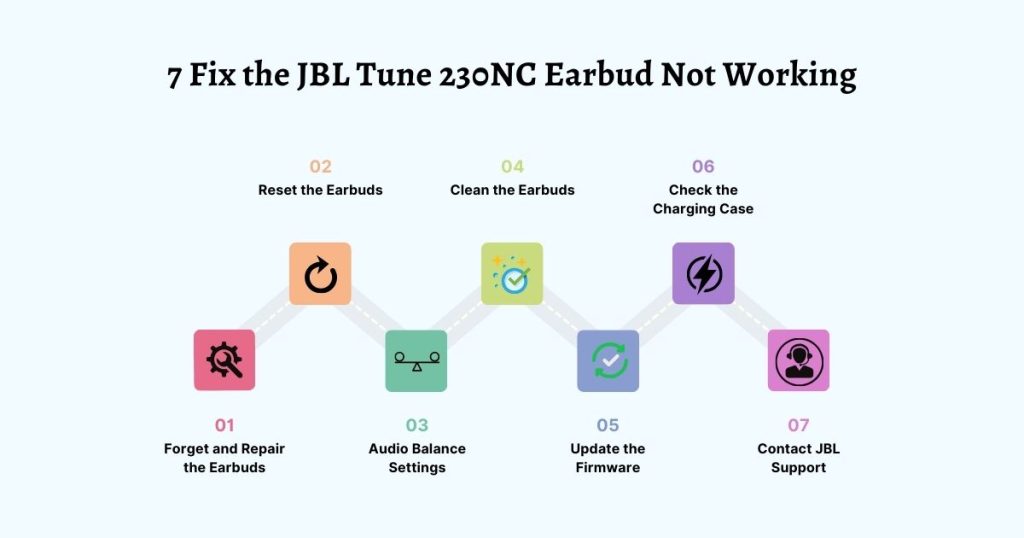
If one or both of your JBL Tune 230NC earbuds aren’t working, you can follow these troubleshooting steps to try to fix the issue:
1. Forget and Re-pair the Earbuds
Bluetooth pairing ensures seamless connectivity between your device and the earbuds. However, sometimes, this pairing can experience glitches or inconsistencies.
In such cases, the best approach is to forget the earbuds from your device and then re-pair them.
- Step 1: Navigate to your device’s Bluetooth settings.
- Step 2: Locate the JBL Tune 230NC from the list of paired devices.
- Step 3: Select “Forget” or “Unpair” the earbuds.
- Step 4: Once forgotten, place the earbuds in pairing mode. This is typically done by holding down a specific button or combination of buttons.
- Step 5: On your device, search for available Bluetooth devices.
- Step 6: Select the JBL Tune 230NC from the list and follow any prompts to complete the pairing process.
2. Reset the Earbuds: How do I reset my JBL 230nc?
Resetting your earbuds can help resolve any minor software glitches or connectivity issues. Here’s a general step-by-step guide on how to reset earbuds:
- Step 1: Ensure the earbuds are powered off.
- Step 2: Depending on the model, there’s usually a specific button or combination of buttons to press and hold for a reset. For many earbuds, this involves holding down the power button or both earbud buttons simultaneously for a few seconds.
- Step 3: Wait for a flashing light or a specific sound that indicates the earbuds have been reset.
- Step 4: Once reset, you must pair the earbuds with your device again.
3. Audio Balance Settings
Audio balance is a feature that allows users to adjust the volume levels between the left and proper channels. If the balance is skewed, one earbud might sound louder or softer than the other. To ensure an even audio experience:
- Navigate to the sound or audio settings on your device.
- Look for the “Balance” or “L/R Balance” option.
- Ensure the balance slider is centered, providing equal volume to both earbuds.
- If you’ve adjusted the balance, test the earbuds to ensure both produce sound at similar levels.
4. Clean the Earbuds
Over time, earbuds can accumulate dirt, debris, and earwax, affecting performance. Regular cleaning can ensure optimal sound quality and longevity. Here’s a guide to help you clean them effectively:
- Step 1: Power off the earbuds to ensure safety.
- Step 2: Gently wipe each earbud’s exterior with a soft, dry cloth.
- Step 3: If the earbud tips are silicone or foam, remove them and wash them with mild soap. Let them dry completely before reattaching.
- Step 4: For the mesh or grille area (where sound comes out), use a soft-bristled toothbrush to brush away any debris or earwax gently.
- Step 5: Avoid using wet solutions or submerging the earbuds in water, which can damage the internal components.
5. Update the Firmware
Manufacturers often release firmware updates to enhance the product’s performance or fix known issues. Keeping your earbuds updated ensures they function at their best. To update:
- If available, visit the official JBL website or the dedicated app to check for any firmware updates for the JBL Tune 230NC.
- Follow the provided instructions to download and install the update. Ensure the earbuds are fully charged before starting the update process.
6. Check the Charging Case
The charging case ensures your earbuds are powered and ready for use. A malfunctioning case can lead to one or both earbuds not charging correctly.
- Inspect the case for any visible damage or debris.
- Ensure the earbud slots are clean and free from obstructions.
- Check the charging pins inside the case to ensure they’re not bent or damaged.
- If the case has a battery indicator, ensure it’s charging when plugged in.
7. Contact JBL Support
If you’ve tried multiple solutions and the issue persists, it might be time to contact the experts at JBL.
- Visit the official JBL website to find the customer support section.
- Provide them with details about the issue you’re facing, the model of your earbuds, and any troubleshooting steps you’ve already taken.
- They can offer guidance, potential fixes, warranty claims, and replacement information.
Getting JBL TUNE230NC Out of Mono Mode
Mono mode is typically activated when only one earbud (usually the right one) is removed from the charging case, and the other remains inside.
This allows the user to listen to audio through one earbud while the additional charges. If you find that your JBL TUNE230NC is stuck in mono mode, here are some steps you can try:
- Ensure Both Earbuds are Out of the Case: The first step is to ensure both are out of the charging case. Sometimes, simply removing the left earbud can trigger stereo mode.
- Check the Earbuds’ Connection: Ensure both earbuds are connected to your device. In some cases, only one earbud might be paired, causing the audio to play in mono mode.
- Reset the Earbuds: Resetting the Earbuds can help resolve any minor software glitches. To reset, turn off the earbuds, then press and hold the power button or the designated reset button (if available) for a few seconds until you see a flashing light or hear a sound indicating the reset is complete.
- Consult the User Manual: The user manual with your JBL TUNE230NC should have specific instructions on switching between mono and stereo modes. Referring to the manual for model-specific guidance is always a good idea.
- Contact JBL Support: If you’ve tried the above steps and still face issues, it might be best to contact JBL’s customer support. They can provide expert advice tailored to this specific model.
FAQs
Why is my JBL Tune 230NC left earbud not working?
If your JBL Tune 230NC left earbud is not working, you can try the following steps to troubleshoot the issue:
1. Ensure the left and right earbuds are correctly paired with each other and your device.
2. Check the audio balance settings on your device to ensure it is not skewed to one side.
3. Clean the charging contacts on the left earbud and the charging case.
4. Reset your JBL Tune 230NC earbuds by following the instructions provided by the manufacturer.
5. If the issue persists, contact JBL customer support for further assistance.
How do I fix charging issues with my JBL earbuds?
If you’re experiencing charging issues with your JBL earbuds, here are some steps you can try:
1. Make sure the charging case is fully charged.
2. Clean the charging contacts on the earbuds and the charging case.
3. Ensure the earbuds are placed correctly in the charging case and aligned with the charging contacts.
4. Try using a different charging cable or power source to eliminate any issues with the charging equipment.
How do I reset my JBL earbuds?
The method to reset JBL earbuds may vary depending on the model. However, a standard way to reset JBL earbuds is to place them in the charging case, press and hold the button or touch-sensitive area on them for a few seconds until the LED lights blink, and then remove them from the charging case. Always refer to the user manual or contact JBL customer support for specific reset instructions for your earbud model.
James Dimento is a Chief-in-Editor of SoundUnify. He is a headphone enthusiast and creative writer passionate about audio technology. He has three years of experience writing about headphones and sound quality and is responsible for creating reviews and taking care of all administration.
